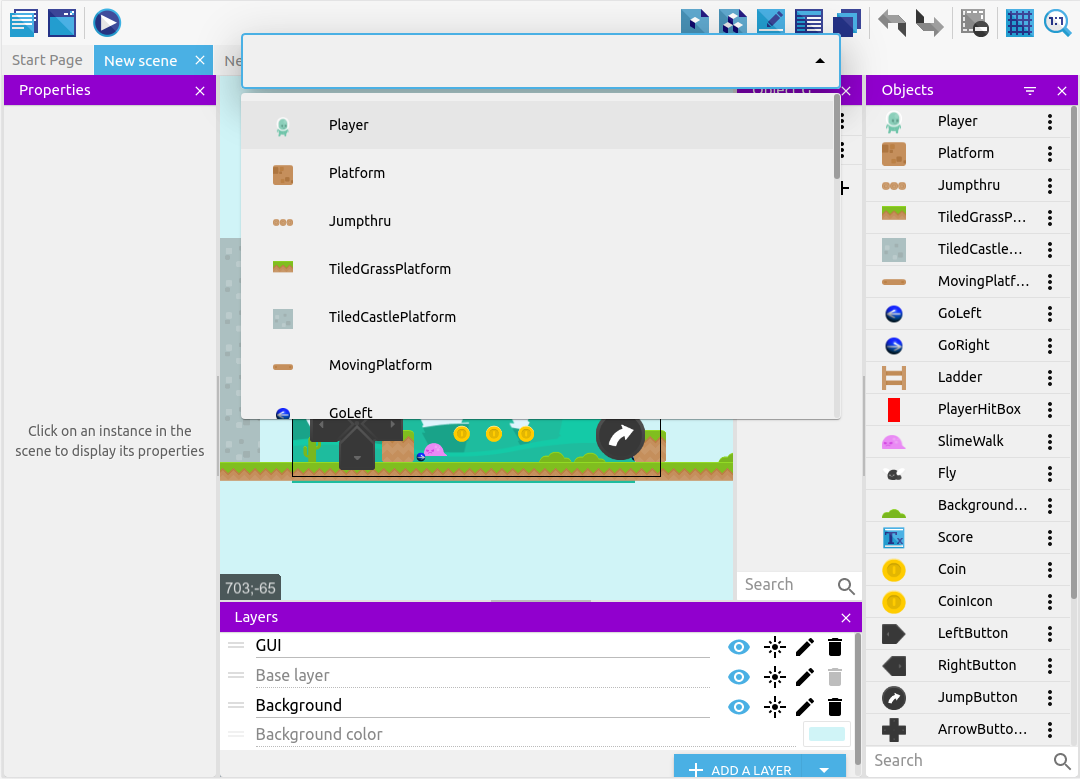Command palette and shortcuts
GDevelop provides keyboard shortcuts that allow you to quickly navigate to different areas. You can customize them to fit your preferences.
Warning
Some shortcuts like Closing GDevelop (Ctrl+Shift+Q) won't work on the web app.
Customizing keyboard shortcuts
On web version:
- Click Open projects manager (on the start page)
- Go to Preferences
- Go to the Keyboard shortcuts tab
On desktop version:
- Open File on the toolbar
- Go to Preferences
- Go to the Keyboard shortcuts tab
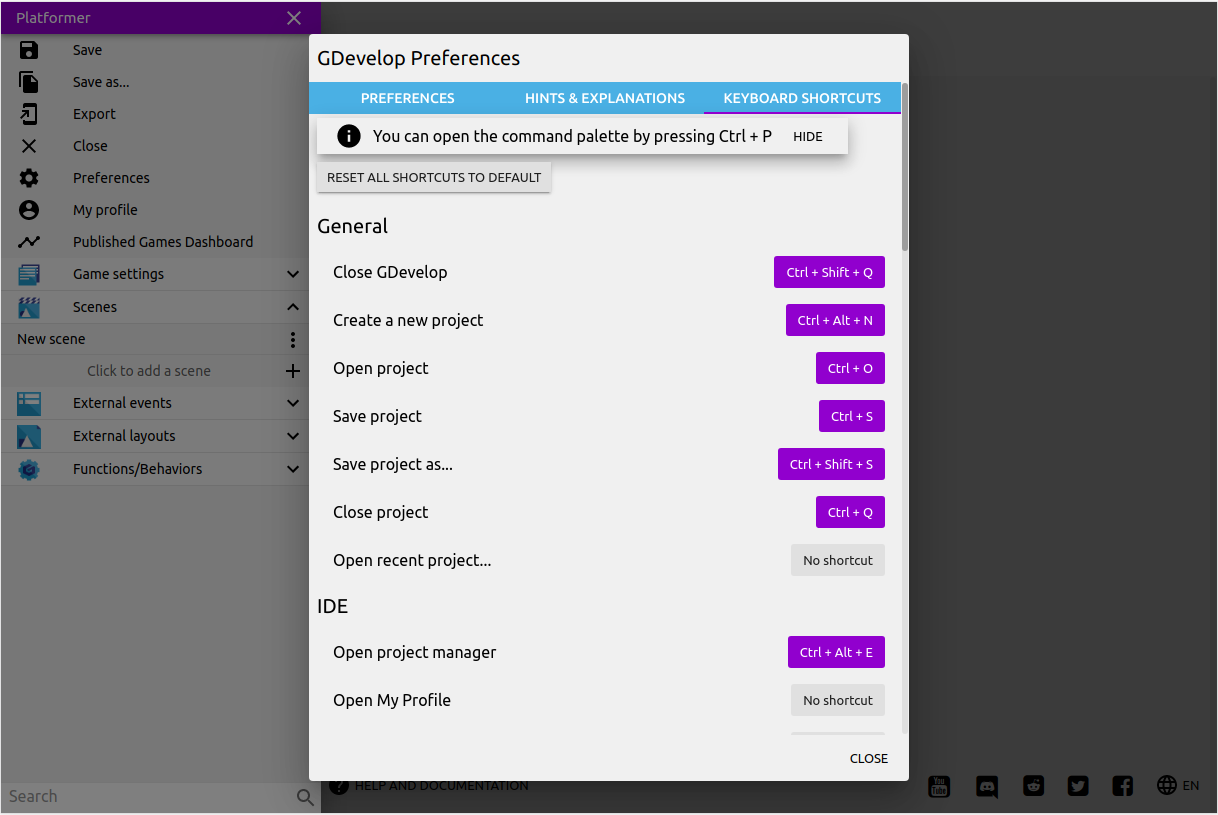
Click on the keyboard combination you want to change that is displayed next to the command.
Enter the key combination you want to use by pressing the keys in order (Shift and E for entering Shift + E).
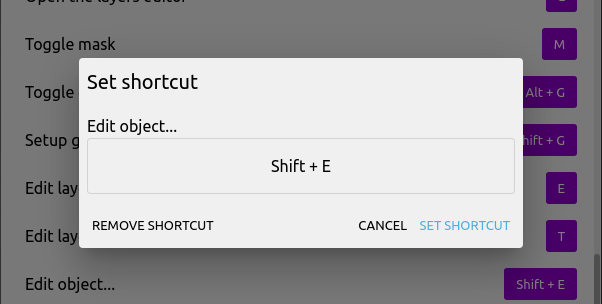
You can't use a key combination that is already used by another command. An exclamation mark will be displayed next to the conflicting combinations.

Command palette
The command palette shows all the commands you can execute in the current menu. This allows you to quickly access tools.
By default, use Ctrl+P to open the command palette. You can change it to your liking—see the Editing Shortcuts section on this page.
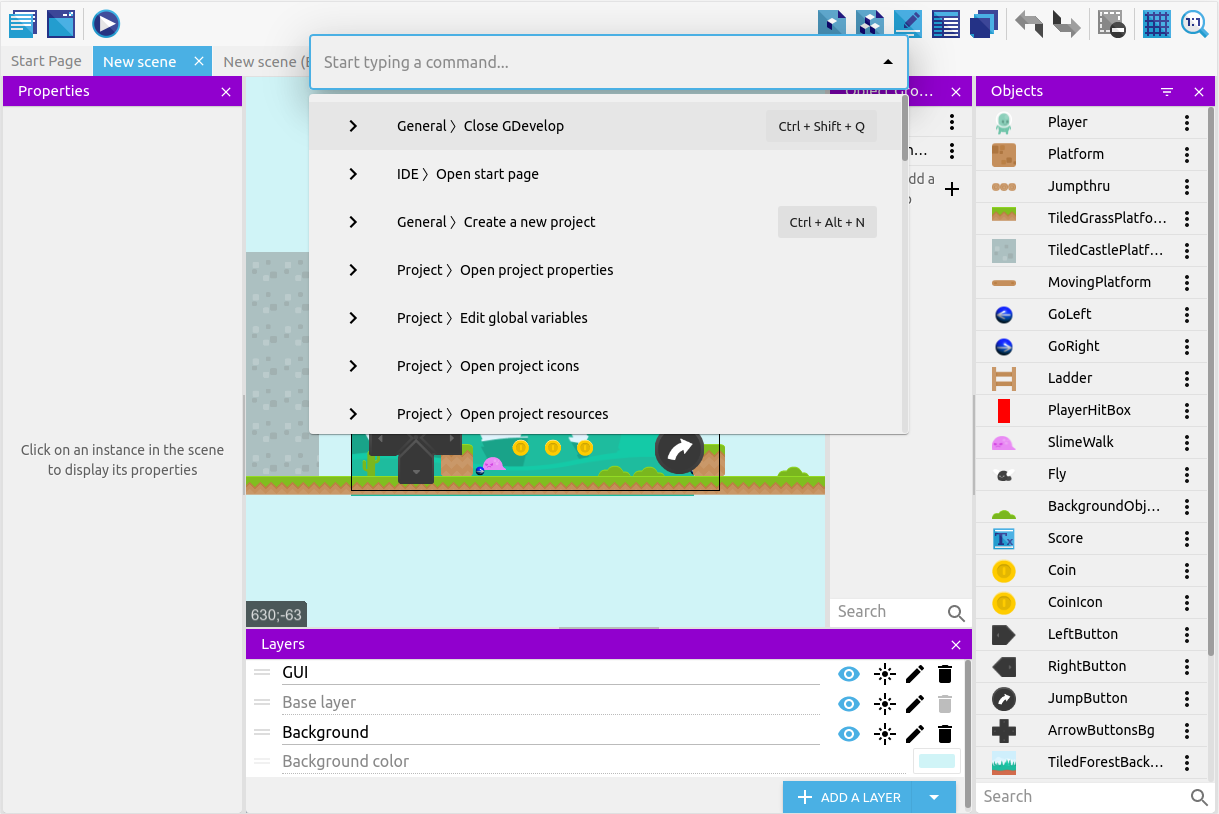
The corresponding shortcut for a command is displayed next to it.
Use the arrow keys or the mouse wheel to move through the list. You can also search the command palette by text.
You can use Enter or click on the command to select commands.
Press Esc or click outside the list to exit the command palette.
Some commands/shortcuts can have sub-sections (e.g., Edit Objects).