Making multiplayer games with GDevelop
Overview
GDevelop provides a built-in solution for real-time multiplayer games. Whether you're making a simple multiplayer game or a more complex one, from a cooperative game to a competitive one, GDevelop Multiplayer features can be used for building your game. Multiplayer works well with Player Authentication and Leaderboards.
It is built to be easy to use, accessible to everyone, and provides a good experience for all your players.
Some features available out of the box are:
- Lobbies for your game and a user interface allowing players to start a new game,
- Built-in authentication for players to create an account and log in to your game,
- Automatic synchronization of players, depending on who is in charge of each object,
- Automatic synchronization of the rest of the game state: game objects, variables...
- Out of the box client-side prediction of game logic and object behaviors,
- Automatic compression, based on browser capability, to reduce bandwidth usage.
Tip
Developing a multiplayer game from scratch is typically challenging and prone to errors. Most available solutions, including those compatible with GDevelop, generally require some programming and networking expertise.
However, GDevelop's multiplayer features simplify this process. With GDevelop, you don't need to manage servers, send custom messages, handle connections, manage lobbies, deal with packet loss, predict movements, or handle interpolation.
To use the multiplayer features, use the Multiplayer behavior on your objects, and the actions/conditions in the "Multiplayer" category in GDevelop. It is automatically available in your game, and you can start using it right away. This page will explaining how to use the behavior to make a multiplayer game and the actions/conditions to start and end a game.
Note
GDevelop Multiplayer infrastructure is built to scale from very small game to games with thousands of concurrent players. If you're a game studio or an agency with specific needs (for example, launching a game for a promotional campaign to an audience of dozens of thousands of people), feel free to reach out at [email protected] to discuss your specific use-case.
1-minute example: from a static game to a 2 player platformer game
Here is a quick example showing how to add lobbies and two players in a platformer game.
Read the rest of this page to learn more about lobbies and how to set up your game objects.
Lobby system: start and end a game
The multiplayer extension provides lobbies, so players can join a game together and start playing. It is a key feature to allow players to play together, define which player number they are, and start the game when all players are ready. Each lobby supports up to 8 players. Lobbies in preview are different than the lobbies when the game is published, allowing your to keep working on your game without affecting live games.
Note
In the future, GDevelop will provide a way to customize the lobbies interface.
Configuring the lobby
Lobbies are automatically created for your game. To customize them, head to your game dashboard in the editor. You can notably:
- Define the number of players needed to start a game (unless your game requires a specific number, we recommend to leave it at 1 so a single player can start a game),
- Define the maximum number of players in a lobby,
- Define if players are allowed or not to join a game in progress (recommended for most games).
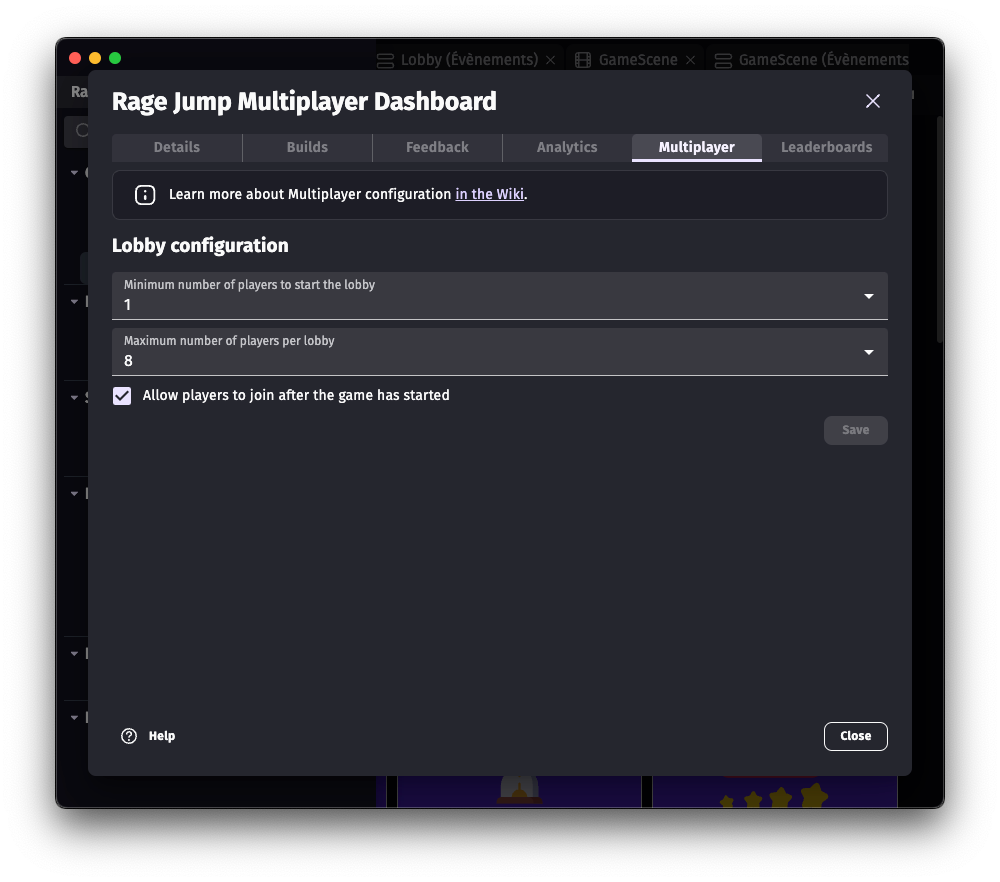
Letting the players join a new game
Use the action Open game lobbies. This action will show the lobbies to the player, so they can join a game (empty or already started).
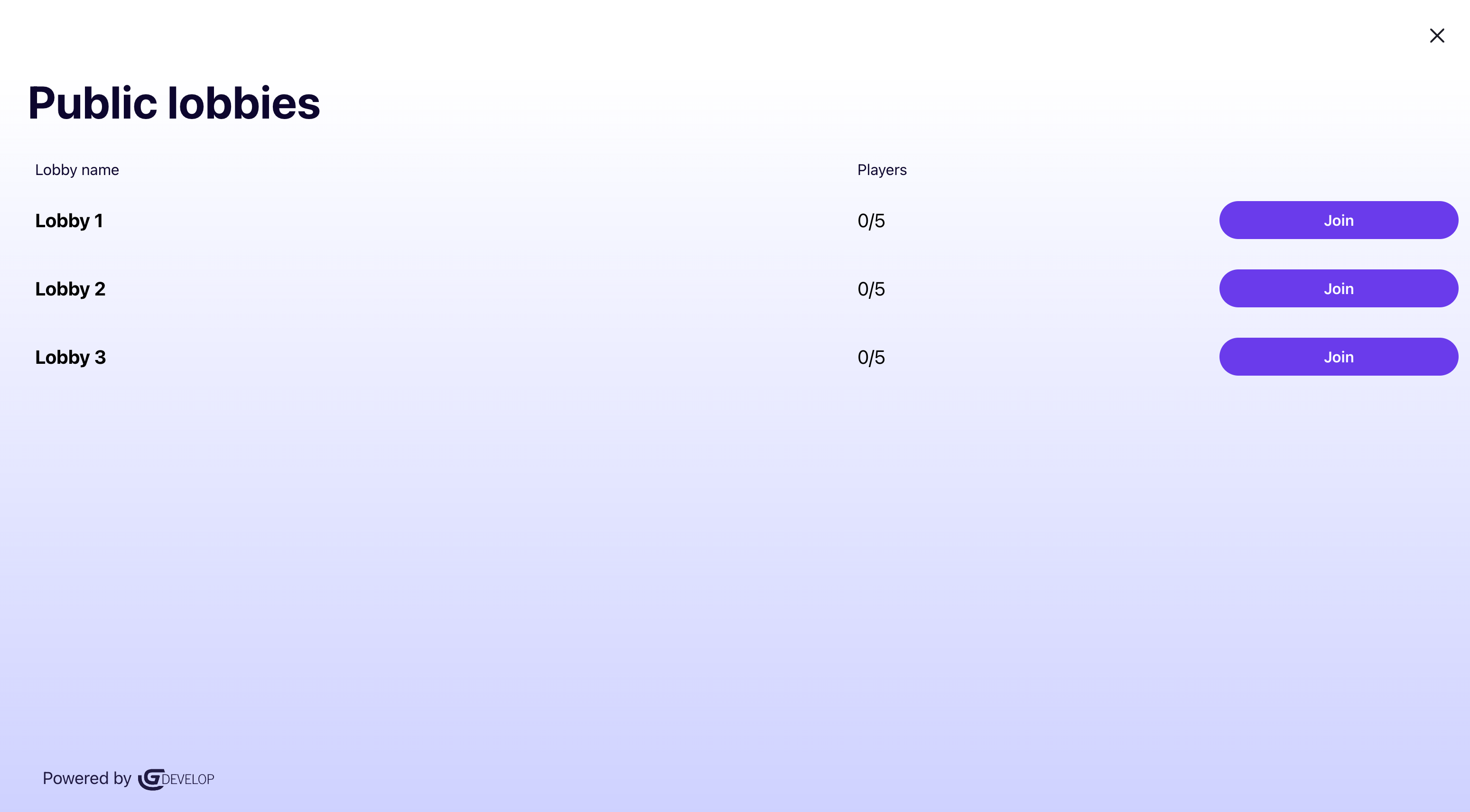
More about the lobbies infrastructure
Lobbies are entirely handled by GDevelop Multiplayer infrastructure:
- When players join a lobby, they are automatically assigned a player number, and the host of the game is automatically defined (player 1).
- When all players are ready, the player 1 can start the game.
- When the game is started, the lobby window is automatically closed and players are automatically connected to each other.
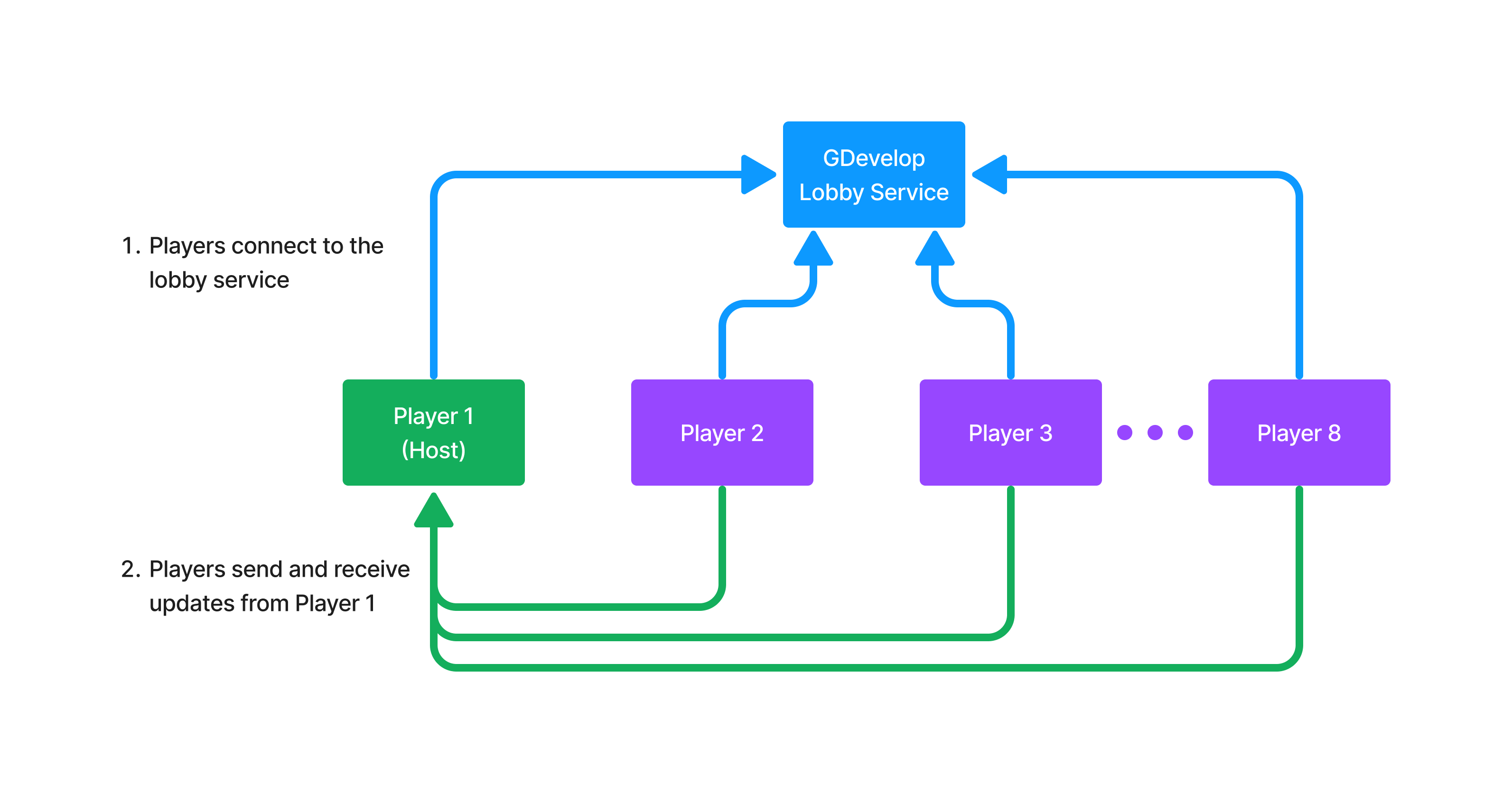
More about player authentication
To join a lobby, a player needs to log in to their GDevelop or gd.games account. This is automatically handled for you, so that calling this action will automatically open the authentication window if needed. If you want to handle this yourself, or allow players to change their account, you can use the actions and conditions provided by the Player Authentication extension.
If needed, you can use the condition Lobbies window is open to check if the lobbies are open and prevent some actions to happen on your scene. Typically, you can use this action when the user presses a button in your menu.
Once the game has started, the condition Lobby game has just started will turn true, so you can start your game. Typically, you can use this condition to either start moving things in your game, or to switch to another scene, where the game will happen.
Access more information about the lobby during the game
Expressions are available to let you know access information about the lobby:
-
Expression Number of players in the lobby: use this expression to know how many players are in the lobby. This can be useful to know how many players are in the game, and adapt your game to the number of players (for instance, deleting scores, enemies, players...)
-
Condition and expression Player number. Use this expression or condition to retrieve and compare the player number of a player in the lobby. Numbers are 1, 2, 3, etc. This will be particularly useful during the game so you can assign who has permissions to do what, and who is in charge of what, depending on the player number.
-
Conditions Player has left: use this condition to know if a player has left the lobby. This can be useful to adapt your game if a player leaves the game, either by ending the game or adapt the difficulty of the game.
When developing the game, you can open multiple preview windows and join the same lobby with the same account. This way, you can test the multiplayer features without needing multiple devices.
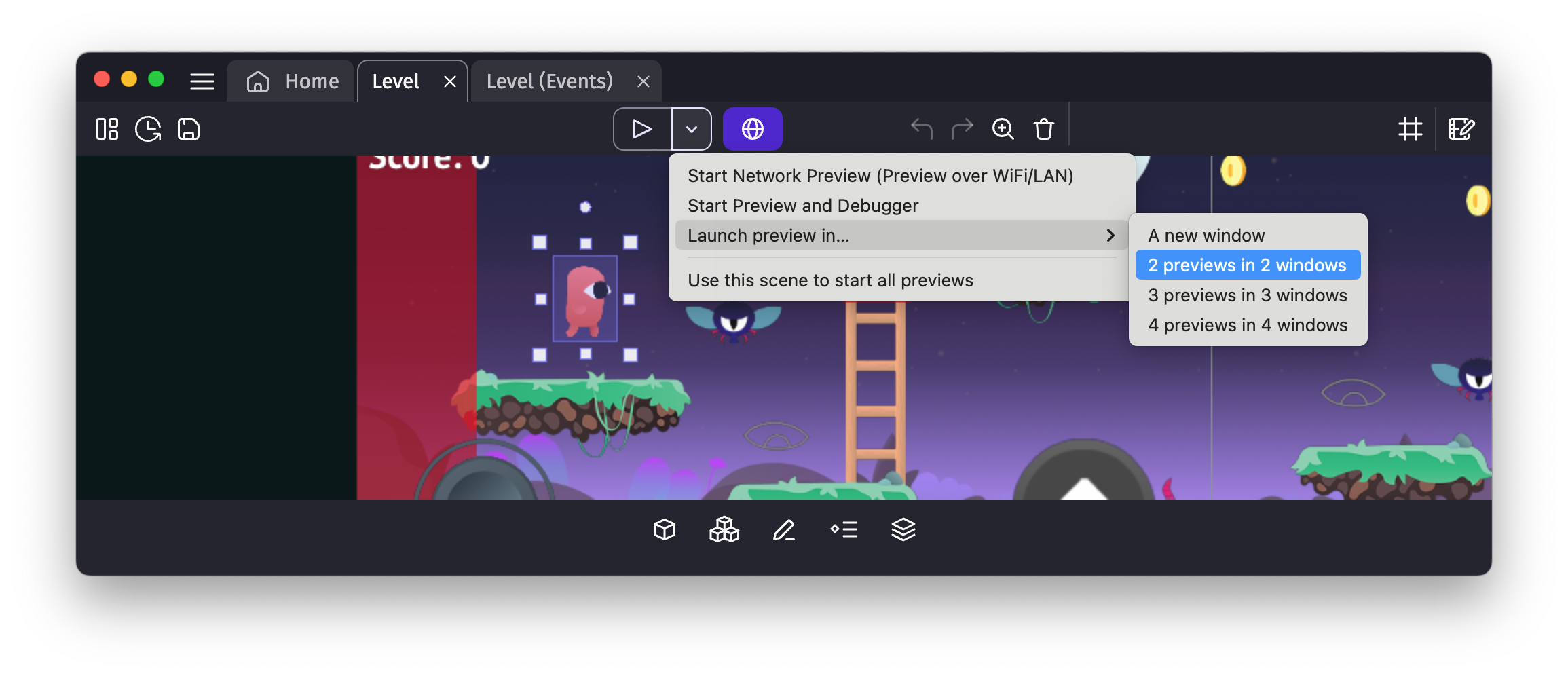
Letting players join a game in progress
By default, a lobby allows players to join a game in progress. If your game shouldn't support this, you can disable this feature in the lobbies configuration. The good news is: there isn't much to do to handle this in most games!
When a player joins a game in progress, they will be assigned a new player number (not already used) and will automatically be synchronized with the other players and receive the current game state (the current scene, variable values, objects from other players). The condition Lobby game has just started will be valid for this player, as if they were there joining at the beginning of the game.
If needed, you can use the conditions Player is connected, Player has joined, or Player has left to check if a player is connected, has joined the game, or has left the game. This can be useful for example if you want the host to:
- Create a specific item for them when they join,
- Adapt the difficulty of the game depending on the number of players,
- Display a message to the other players when a player joins or leaves the game...
Tip
Be careful when using the condition Player has joined. When this condition turns true, it means that the player has joined the game, but it doesn't mean that their objects are synchronized yet. You might need to wait a few frames before using the objects owned by this player.
For example, do not assume that a character created by a player when they join the game will be accessible when the condition Player has joined turns true. Instead, adapt your events to always look at all the objects on the scene, and react depending on the ones that are present or not.
Host migration
By default, when the host leaves, a new host is automatically assigned. This is useful to ensure that the game can continue even if the host leaves. The new host is picked based on the ping of the players, so the player with the best connection will be the new host. In-game notifications are shown to the players when the host changes.
A condition Host is migrating can be used to check if the host is migrating. This can be useful to adapt the game when the host changes, for example pausing the game, displaying a message... If your game has no interactions between the players, you might not need to handle this condition.
An action Configure lobby game to end when host leaves can be used to configure the lobby so that the game ends when the host leaves. This can be useful for games where the host is critical to the game, or if you game requires a specific number of players to be present. If this action is used, the condition Lobby game has just ended will turn true for all players when the host leaves.
Ending a game
When you want to end the game, use the action End the game. This action can only be called by the host of the game, so you can add a condition to check if the current player is the host before calling this action.
When the action is called, the condition Lobby game has just ended will turn true for all players, so you can handle the end of the game for everyone. Typically, you can use this condition to either stop moving things in your game, or to switch to another scene, where the lobby will be reopened.
You can also automatically re-open the lobby by using the action Open the game lobbies, so players can join a new lobby and start a new game.
Leaving a game
When a player wants to leave a game, they can use the action Leave game lobby. This will remove the player from the lobby and:
- trigger the condition Player has left for the other players,
- trigger the condition Lobby game has just ended for the player who left.
During the game: set up synchronized objects and their owners
One of the most important task in a multiplayer game is to have all the game objects (players, projectiles, doors, triggers, obstacles...) to be synchronized across the players, so all players see the same thing like if they were in the same room.
The Multiplayer extension provides a behavior to synchronize objects between players. By default, if this behavior is not used anywhere, no objects are synchronized between players when the game is played.
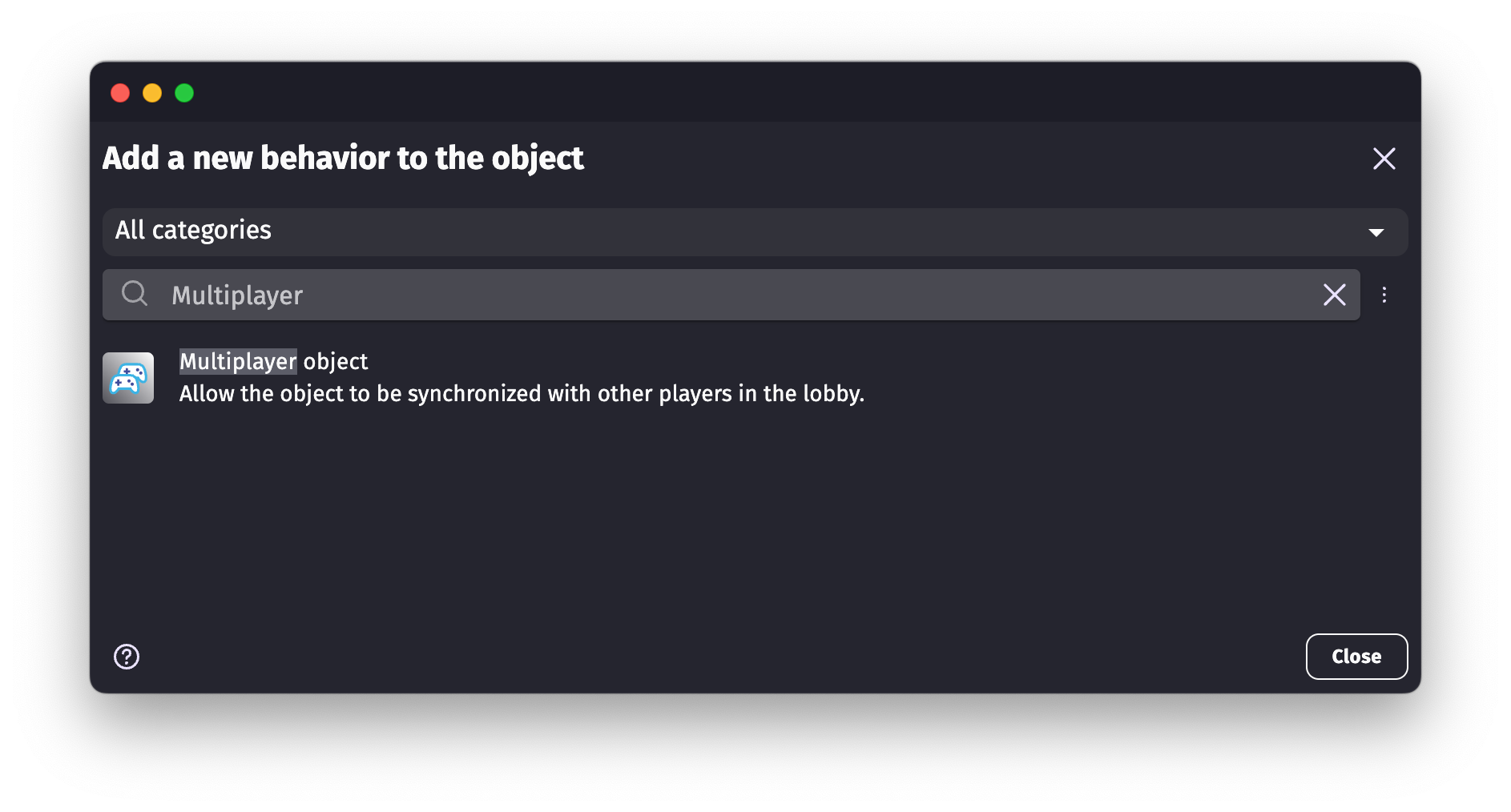
To make a multiplayer game, you need to identify:
- Which objects must be synchronized between players (typically, most of the moving objects)
- Which objects are "owned" by the host or by a specific player - see below.
For each synchronized object, there is a notion of owner of the object. The owner is the player who is in charge of the object instance: they can move it, change their properties, etc. Other players will simply reproduce this on their own game.
By default, when you use the Multiplayer behavior, the owner of the object is the host.
- If your object is not meant to be owned by a specific player, but it's critical for everyone to see it at the right position, you can leave it like this, and the host will be the owner of the object.
- If your object is meant to be owned by a specific player only (a character for instance), you can change the owner of the object to this player number.
- If your object is meant to change owner during the game (for instance, a bonus that can be picked up by any player, or an arrow that can be shot by a player or the other), then leave the owner as "Host", and change who owns this object during the game by using the action Change Player object ownership. The owner is designated by the player number (1, 2, 3, 4...) or by 0 when the object is owned by the host.
Note
When a lobby starts, player 1 is picked as the default host. However, this can change during the game, if player 1 leaves and the host is migrated. There is a difference between an object owned by the host and an object owned by player 1. You can for instance allow another player to grab an object if the host owns it (as in "no-one owns it"), but not if player 1 owns it.
You can also remove the ownership of an object by using the action Remove object ownership. When this action is used, the object will be owned back by the host.
On which objects to use the Multiplayer behavior?
Typically, you will want to avoid using the behavior Multiplayer object on too many objects, to avoid overloading the network and the game. You can use it on objects that are important for the game, and you want to be sure that everyone sees them the same way. For instance:
- The player character. Each player will own their own character, and send their position to the server, which will synchronize it to other players.
- Projectiles/Bombs/Items that are thrown by players. Each player will own the objects they create, and send their position to the server, which will synchronize it to other players.
- Objects that can be interacted with by players (doors, buttons, flags, bonuses, etc...). Typically, the server will own these objects at the beginning. When a player interacts with them, an action is used so that the player owns the object.
What is synchronized across the network?
When an object has the behavior and is owned by a player or the server, it is "synchronized" (we also say "replicated") with other players. This includes the whole state of the object instance:
- The position of the object, its angle, its scale, its opacity,
- The current forces and movements applied to the object, allowing to synchronize moving platforms, rotating objects, etc,
- The variables of the object, allowing to synchronize the health of an enemy, the score of a player, the state of a door, etc,
- The animations of the object (for sprites or 3D models), allowing to synchronize the animation of a character, the state of a button, etc,
- The effects applied to the object,
- The timers of the object, allowing to synchronize the cooldown of a spell, the time left before a bomb explodes, etc,
- The behaviors of the object. For instance, if the object has the behavior "Platformer character", the movement of the character will be synchronized, as well as the state of the character (jumping, falling, etc.). Same if you use physics behaviors or other behaviors impacting the object.
All this information is sent automatically by GDevelop, so you don't need to worry about it. It's still useful to understand this because this shows that the more complex an object is, the most it will consume bandwidth and network resources.
When an object is destroyed, the behavior will also ensure it's deleted on other player games.
In most cases, you just need to add the behavior Multiplayer object to the objects you want to synchronize, define who is in charge of this object, and GDevelop will take care of the rest.
Disabling some behaviors synchronization
By default, all behaviors of an object are synchronized across the network. This is useful for two reasons:
- It allows everyone to see the same thing happening in the game.
- It allows good movement predictions, especially for behaviors like the platformer character or the physics behaviors.
Some behaviors, however, might not need to be synchronized across the network. For instance, if you have a behavior that is very specific to the current player, like a behavior that controls the camera, you might want to disable the synchronization of this behavior.
To do this, you can use the action Disable behavior synchronization on the game of the player who owns the synchronized object, then on the other players's games you can disable the behavior. It will result in it being disabled on the other players' games, but still active on the player's game.
Note
A good example of this is the behavior SmoothCamera. If you have a camera that follows the player, you might want to disable the synchronization of this behavior, so that each player has their own camera following their own character.
Setting ownership of objects
The main action you will use during your game will be Change player object ownership. This action allows you to change the owner of an object, so that the proper player can be in charge of the object.
It's often used:
- At the start of the game, to define who is in charge of the objects that are already present in the game, if you haven't defined their owner in the behavior already. Typically, you will use this action on the player characters, depending on their player number at the beginning of the scene. You don't need to use this action on objects that are created by the host, as the host will be the owner by default (for example, a door, a button, a bonus, etc...)
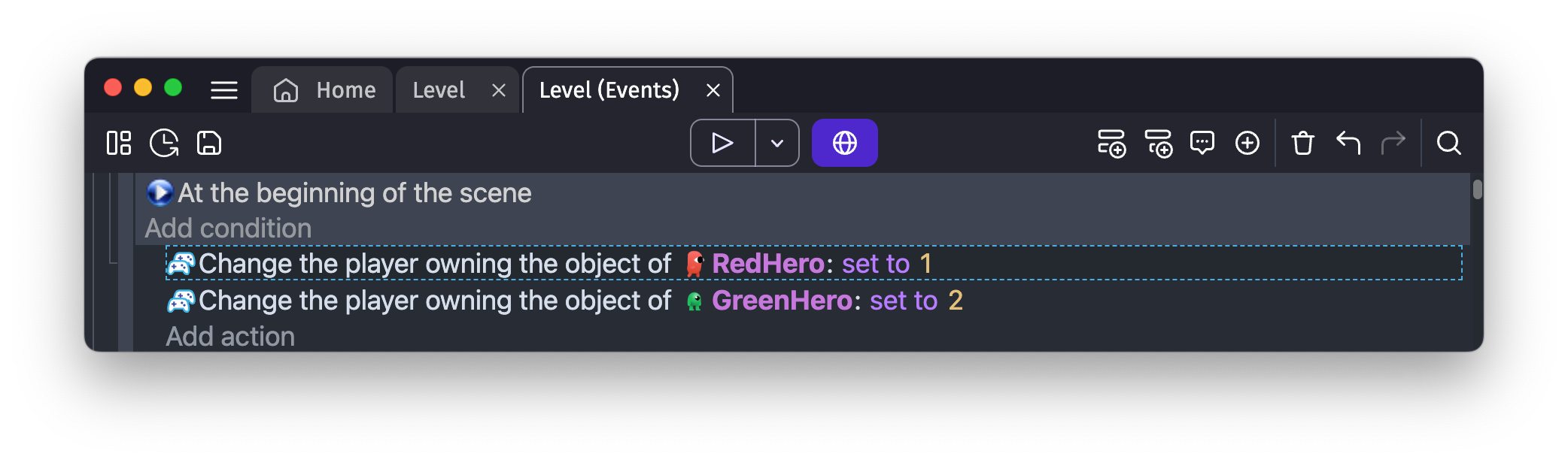
- When a player creates an object, to define who is in charge of the object. For instance, when a player throws a bomb, the bomb will be owned by the player, so you can use this action with the Player number expression.
- When a player interacts with an object, to change the owner of the object. For instance, when a player grabs a bonus or a weapon, it will be owned by the player. If you use the same object for different players, also use the condition to check if the instance is owned by the current player (otherwise, all players will try to take ownership). For example:
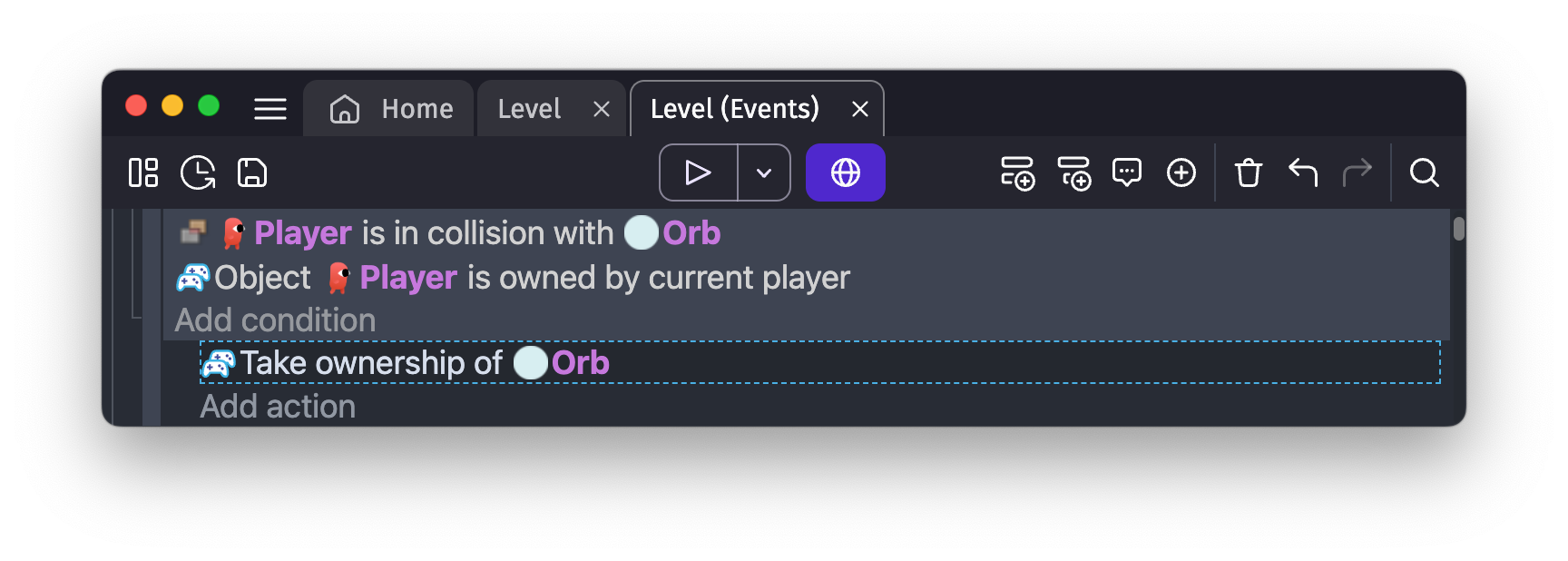
Alternatively, you can use the expression MultiplayerObject::PlayerObjectOwnership() to get the number of the player owning an object:
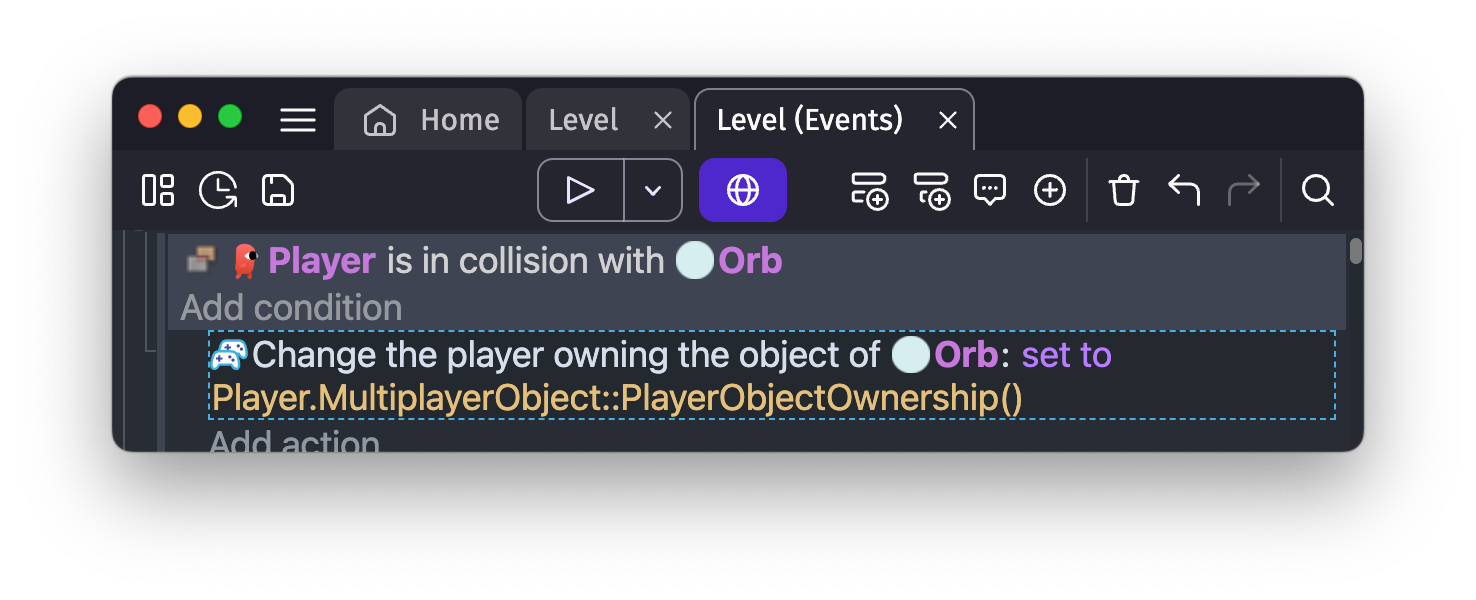
Synchronization of variables and the rest of the game
During a game, the host will automatically synchronize:
- Which scene is currently played,
- The values of the global variables,
- The values of the scene variables,
- The values of the extensions variables,
This is particularly useful to have a single source of truth for the game state, and to avoid having to synchronize everything manually.
Whereas each player will automatically synchronize:
- The objects they own, as explained above, and the state of these objects (position, object variables, behaviors, etc...),
If you want to make sure that everyone has the same information about a game state, then you can use the global and scene variables: a score multiplier, the difficulty level, etc...
Note
It means that if a player tries to cheat by modifying the global variables or wrongly change a variable because of a network issue, the server will automatically send again the correct value to the player.
Disabling the synchronization of variables
By default, all scene and global variables are synchronized across the network by the host. This is useful for two reasons:
- It allows everyone to see the same thing happening in the game.
- It allows the host to have the correct information about the game state.
Some variables, however, might not need to be synchronized across the network. For instance, if you have a variable that is very specific to the current player, like a variable storing which keys the player has mapped to their controls, you might want to disable the synchronization of this variable.
To do this, you can use the action Disable variable synchronization on the game of the host, then on the other players's games, you can safely change the variable without it being synchronized.
Changing ownership of variables
You can also change the ownership of a variable, so that the variable is owned by a specific player. This can be useful if you want to store information about a player that only this player can modify. For instance, you can store the score of a player in a variable owned by this player.
To do this, use the action Player variable ownership.
Note
A good example of this is if you want to allow any player to pause the game. You can use a variable IsGamePaused owned by the host, and when a player wants to pause the game, they can take ownership of this variable before modifying it. This way, all players will see the game paused as the variable is synchronized across the network by the player who owns it.
Note
With variable ownership change as well as object ownership change, there is built-in collision detection to prevent multiple players from trying to take ownership of the same object or variable at the same time. The host will arbitrate who took ownership first, and the other players will have the ownership on their game reverted. Thus, be careful if you start playing irreversible actions based on the ownership change, as the ownership change might be reverted just after.
Common patterns and things to look out for
Handling collisions and interactions between synchronized objects
A particularly tricky situation is when you have objects that are owned by different players, and you need to handle collisions or interactions between these objects. If not handled correctly, you risk seeing different behaviors on different players' games, which can lead to a bad experience for your players.
The most common case is when you delete an object as soon as they collide with another. There is a risk that one player sees the collision happen, but the other player doesn't (as they have not received the information about the latest position of the object).
The rule of thumb is as follows: if the collision, or the interaction in general, is important for the game, then you should handle it only on one player's game (or the server), and then synchronize the result to other players.
For instance, when an arrow shot by a player hits another character or an enemy, you should handle the collision either by the player who owns the arrow or by the player who owns the character or enemy:
- If you handle the collision on the player who owns the arrow, ensure you use the condition Player object ownership to check if the current player owns the arrow. Once it happens, you can delete your arrow, and save the information about the collision in a variable of an object owned by the player. For instance a variable
LastHitcan be set toPlayer 2if the arrow hits player 2, and player 2 can react accordingly when they see this variable being set (change their animation, decrease their health, etc.) - If you handle the collision on the player who owns the character or enemy, ensure you use the condition Player object ownership to check if the current player owns the character. Once it happens, you can save the information about the collision in a variable of an object owned by the player. For instance a variable
LastHitBycan be set toPlayer 1if the arrow belonged to player 1, and player 1 can react accordingly when they see this variable being set (and delete the arrow on their side, for instance).
Note
You can also use the action Send a custom message to other players in this case. This action sends a message to other players. For instance a message Arrow hit player 2 can be sent to all players, so that they can handle the collision on their side, using the condition to read the custom message.
Can I still do procedural generation of objects in a multiplayer game?
Yes: first, add the multiplayer behavior to the objects that will be generated. Then you just need a condition to check that the "Player is host" before generating the objects.
What if a player leaves during a game? What if the host player does this?
If a player is disconnected or close the game, other players will be notified (there is a condition to check this in the events). You can choose to interrupt the game or continue. You can notably choose in the Multiplayer Object behavior properties what happens with the objects of the player.
If the host quits the game, the lobby game will be ended for all players. Note that each player's scene will keep running unless you use the condition to check for lobby game ending (usually, to redirect to a menu or back to the lobbies).
Known missing features or limitations
Note
If you try to join a lobby with multiple tabs on the web, ensure all tabs are visible and focused. If one of them is not opened or active, then the player will not join the game and you might see strange behaviors.
Missing features or limitations:
- The lobby UI is not customizable yet.