Top Down Shooter-1
This tutorial explains to you how to create a Top-Down Shooter game in GDevelop. If you are a beginner or you have never used GDevelop before, this might be a great place to begin.
In this tutorial, you will learn how to :
- Create a new project
- Create a new scene
Series
You are reading Part 1 of the Top-Down Shooter Tutorial.
This tutorial will help you to begin to use GDevelop. You will create a Top-Down Shooter game where the player shoots and kills the enemy. Note that you can read the Getting Started page to get an overview of the software. It explains the main concepts and describes the interface of GDevelop.
You can get the completed project . You can get all assets

Step 1. Install GDevelop
If you haven't already installed GDevelop, you can download and install it. After you open GDevelop, you will see the following interface: 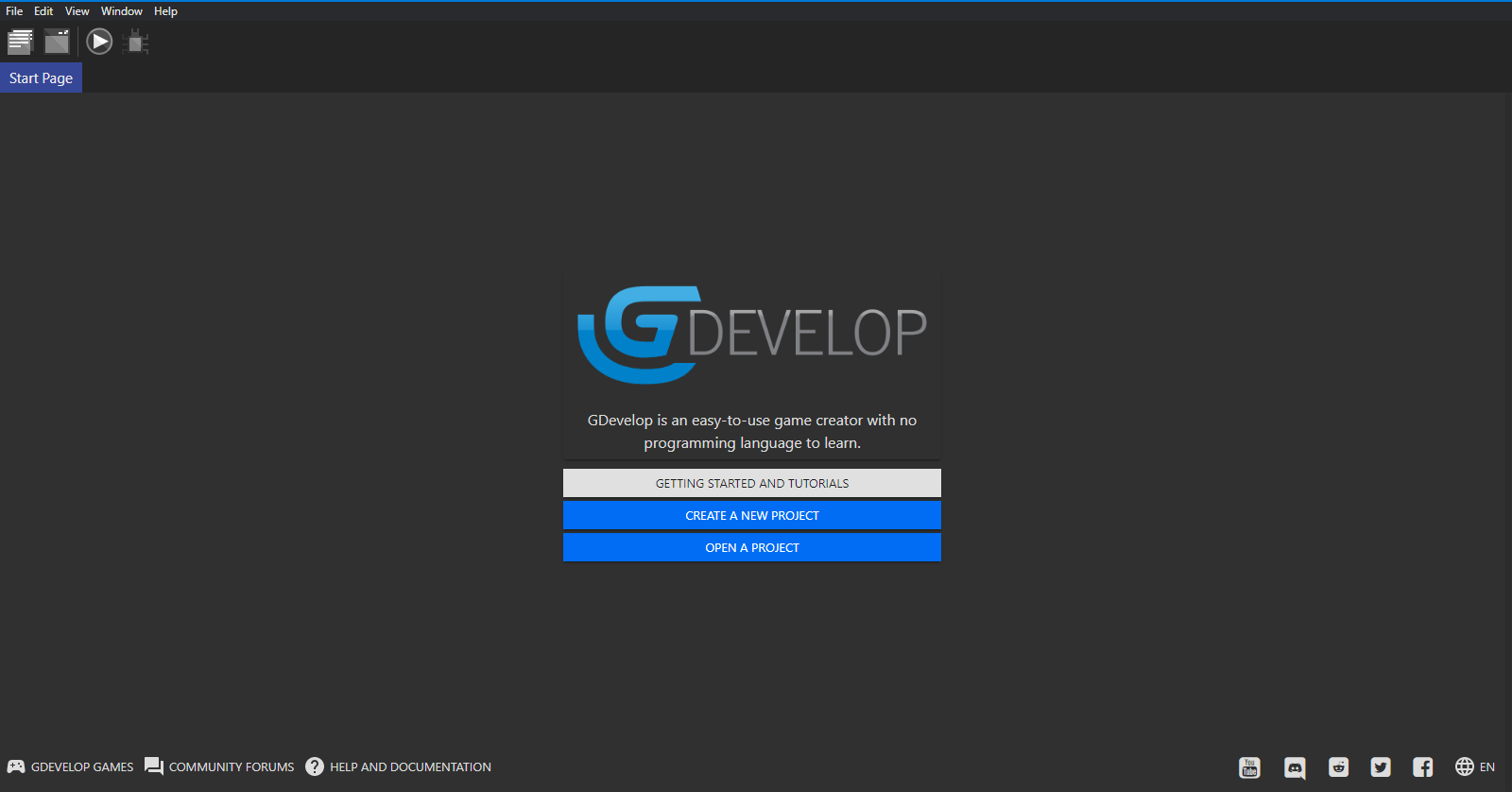
Step 2. Create a new project
At the very beginning, you should create a new project. A project is a collection of sprites, sounds, scenes, behavior, etc. that is used to build a game. To create a project:
- Launch GDevelop
- Click on Create a new project
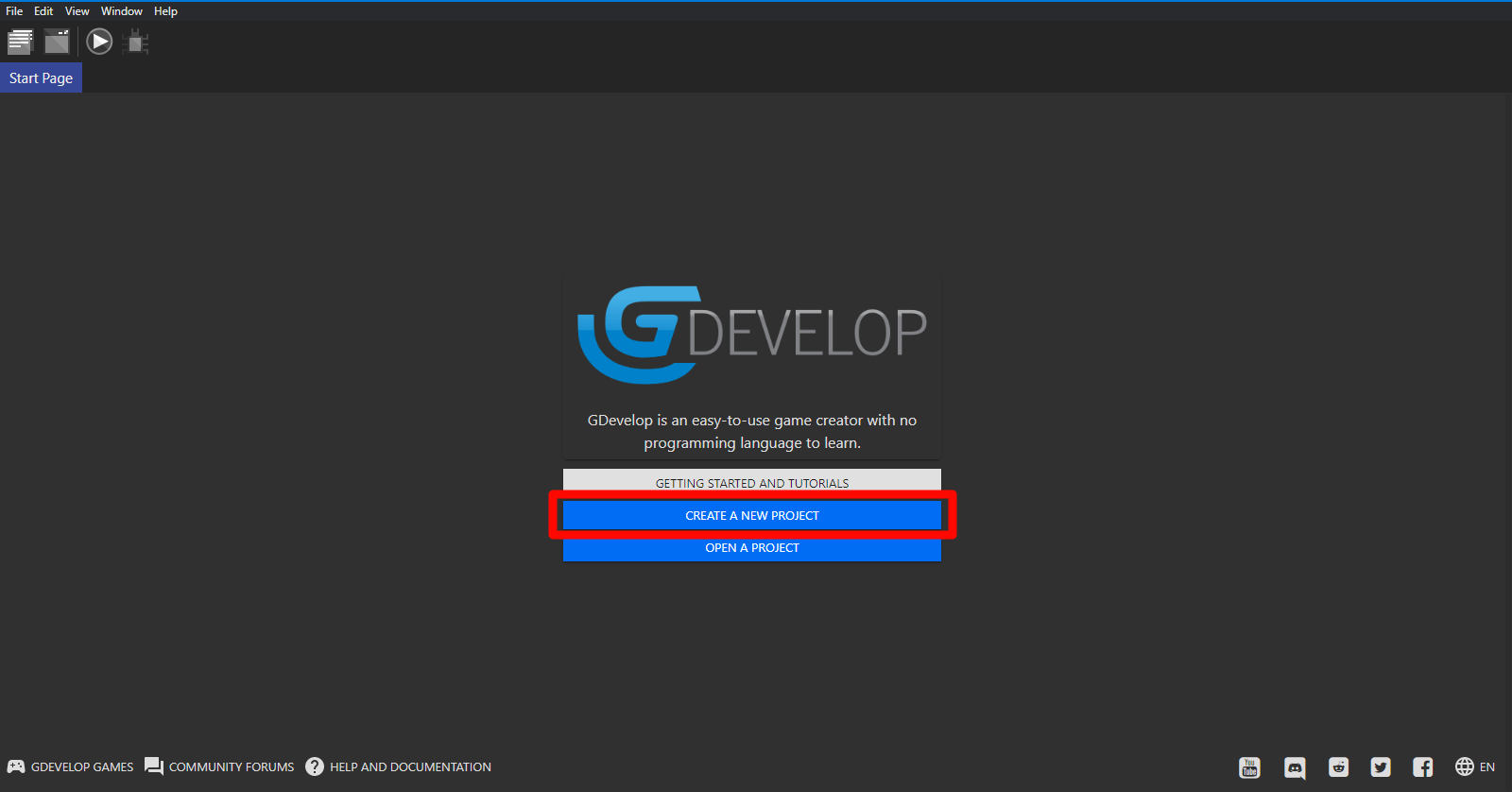
- Choose a folder for the project
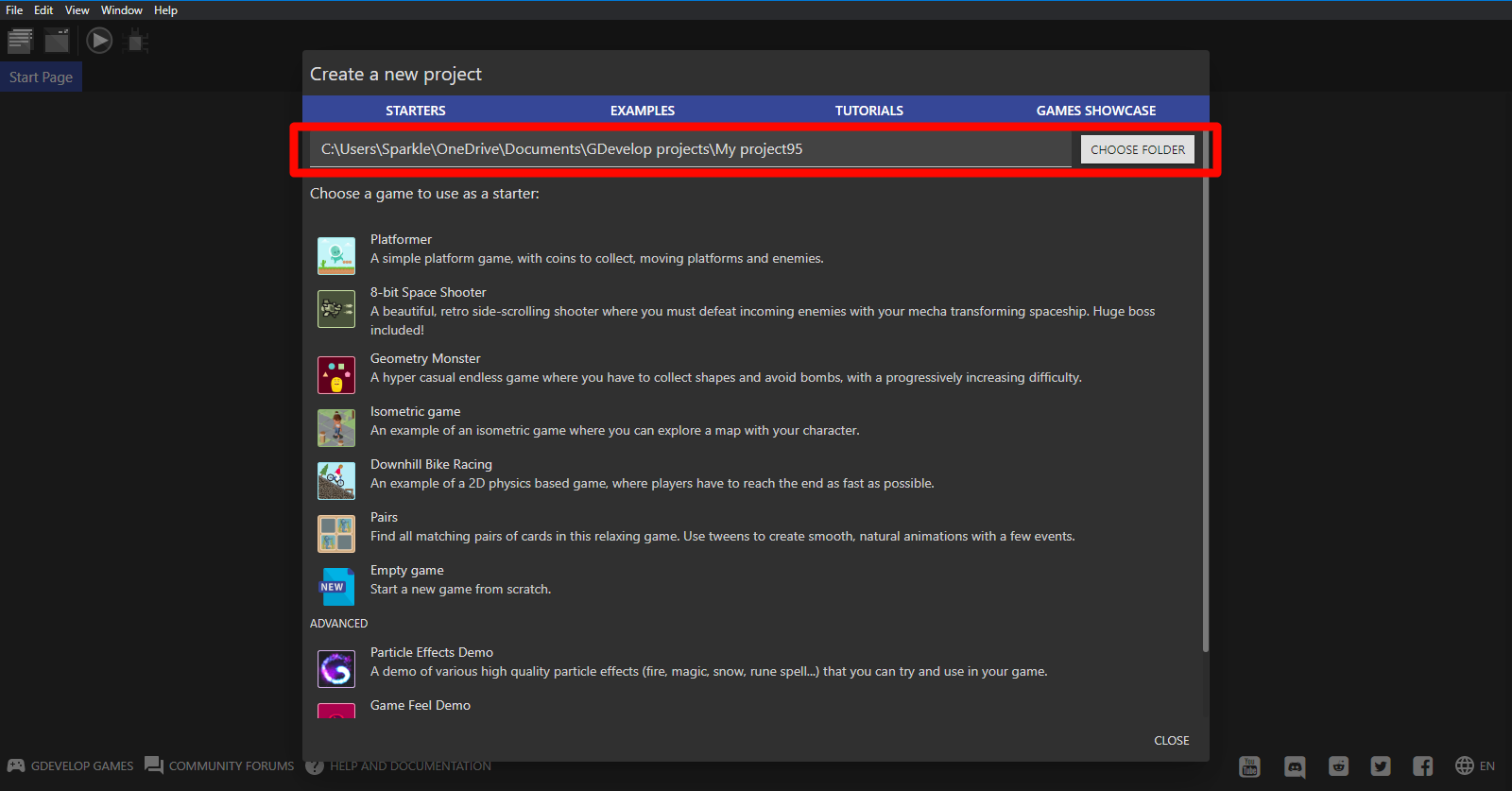
- Click on Empty game
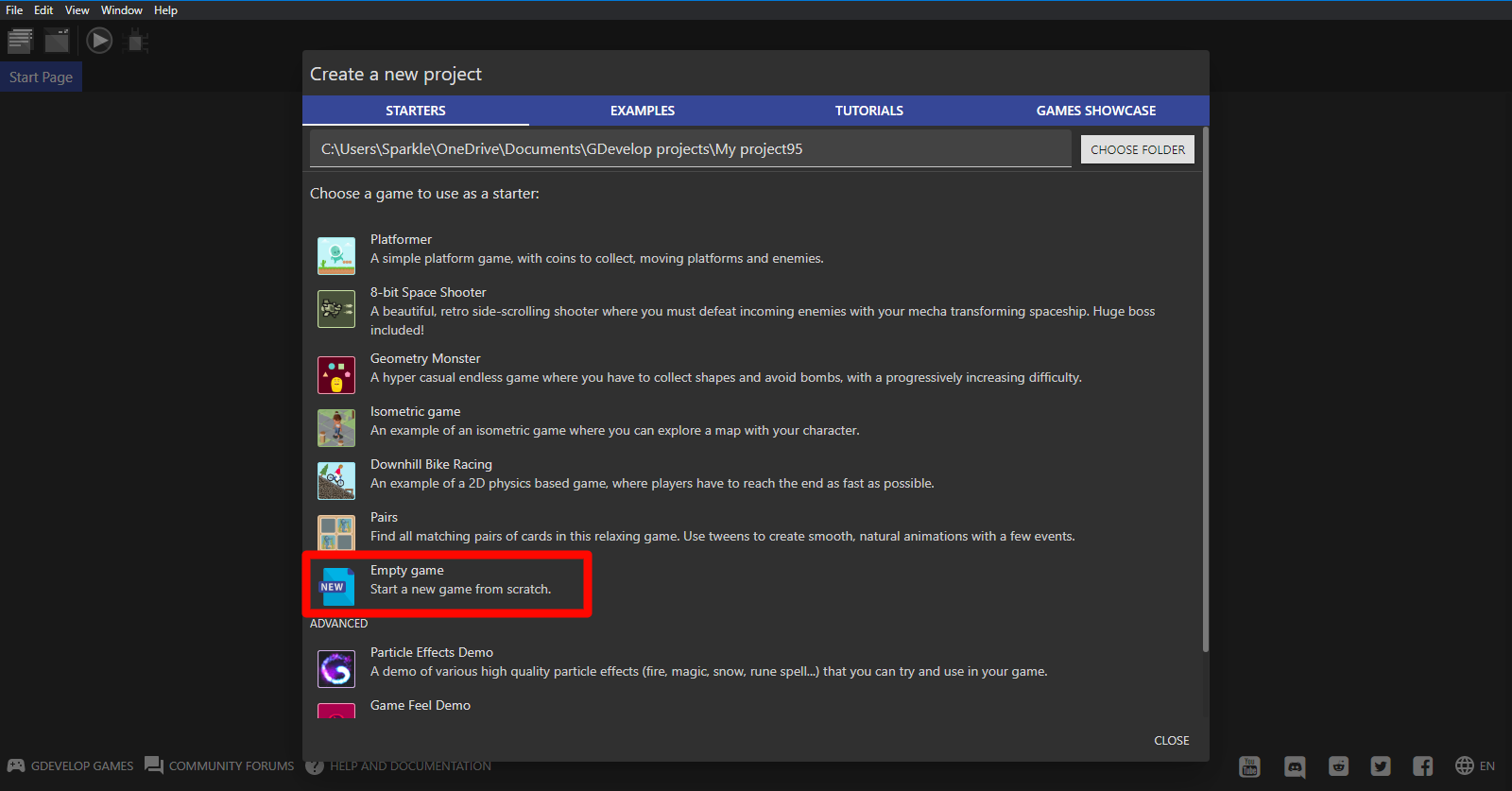
Step 3. Add a new scene
A scene is what's shown on the screen. It has got all the UIs, buttons, objects, etc. It consists of everything in a game and everything is built in a scene. A scene is like a world inside which we build everything.
To add a new scene:
- Click on the Project Manager button at the top-left to expand the Project Manager.
- Select Click to add a scene to create a new scene
-
Click on the scene to open it
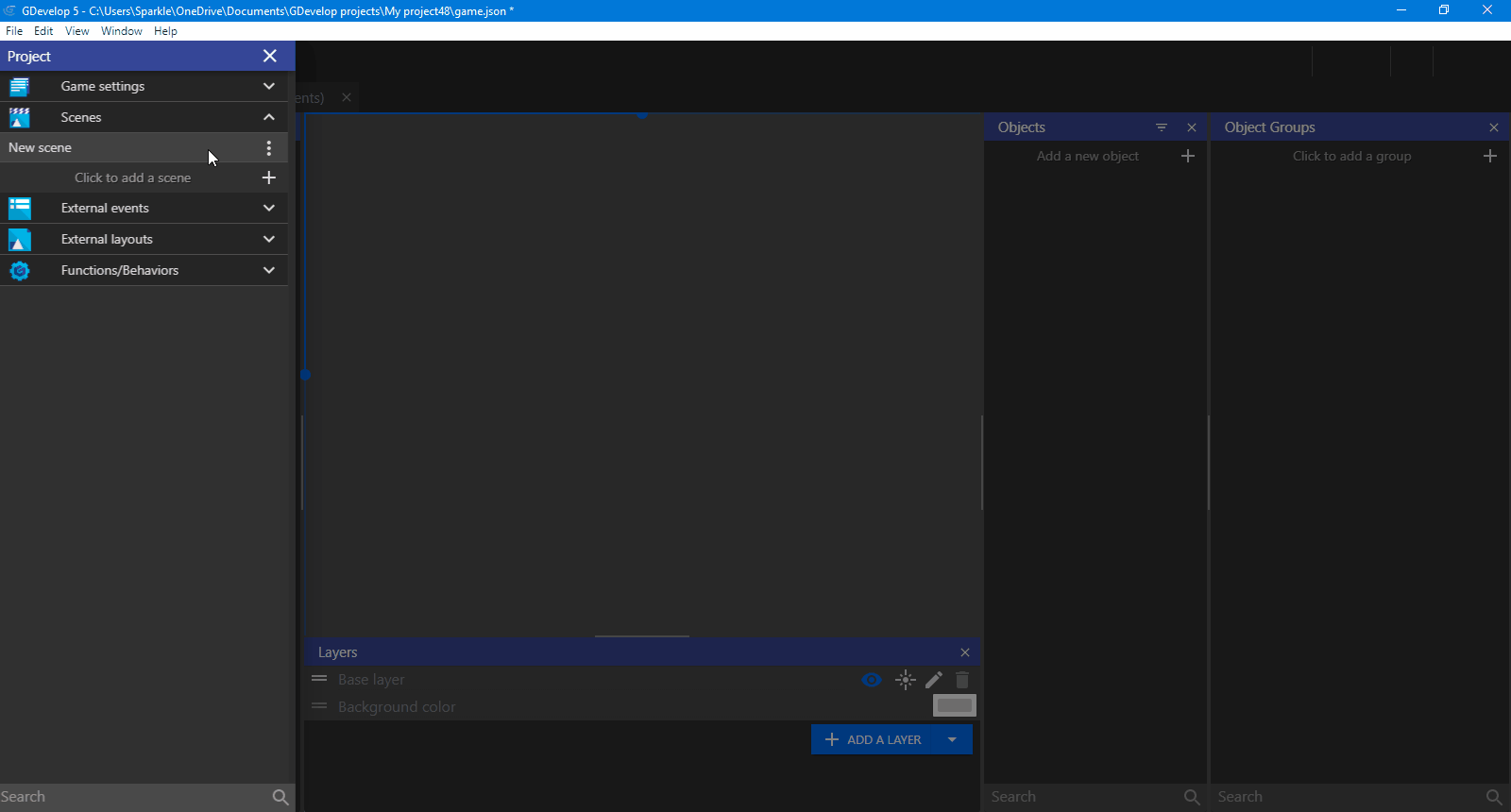 \<note important>GDevelop runs the scene from the top at the beginning of the game. So, if you want to show the menu at the beginning of the game, keep the menu at the top of the scene list.
\<note important>GDevelop runs the scene from the top at the beginning of the game. So, if you want to show the menu at the beginning of the game, keep the menu at the top of the scene list.
Step 4. Add our Player
A scene consists of many objects. Everything in a scene is an object. GDevelop has many types of objects that you can use in your game. You can get the full list here. But for now, we're only looking at a Sprite object. You can read about Sprite Object here.
If you don't have Object Editor opened, you can open it by clicking an icon at the Top Right. 
GDevelop has an Asset Store that you can access while creating a new Object. You can find it in the Asset Store tab.  We are going to use assets from the Asset Store.
We are going to use assets from the Asset Store.
To add an Object from the Asset Store:
- Click on Add a new object in the Object Editor
- Choose Search Asset Store
- In the Search Bar, search for Green Character 3
- Click on GreenCharacter(3)
- Click on Add to the game
Step 5. Add a behavior
Behavior is like a script of an object. An object acts according to the behavior attached to it. To add a behavior to Player:
- Double click on Player
- In Object Editor, go to the Behaviors tab
- Click on Add a new behavior
- Select Top-Down Movement
- Click on OK

Step 6. Preview your game
We Preview our game to find errors in our games. It is very important to Preview from time to time in order to prevent any issues. To preview your game, click on the Preview button in the toolbar. Now, use arrow keys to move your player. You can see that the Player moves when you press an arrow key. This is due to the behavior we added to our Player.
Conclusion
In this part, we created a Player which can move in any direction. In Part 2, we will be creating a gun for our Player which rotates around him. We will also be making a camera follow our Player.