Publish your game to Windows, macOS and Linux
GDevelop can publish games to Windows, macOS, and even Linux!
Make sure that your game is ready for packaging!
It is important to verify that your game is ready to be exported as an executable:
- In the game properties (accessible from the Project Manager), make sure to enter a valid package name. A package name is an identifier like this :
com.yourname.gamename. It's like the address of a website but reversed. You can choose any package name provided that:- It is not used by another game or application on iOS or Android.
- It is written with only letters, numbers and dots. Only put one dot between words (for example,
com..mygameor..mygameare not valid), and limit this identifier to 2-5 words maximum.
- In the game properties, enter a valid version number (like 1.0.0, 1.0.1...)
- Check that you've set up icons.
Launch export
In the File menu, choose Export. Choose then Publish your game, followed by Desktop.
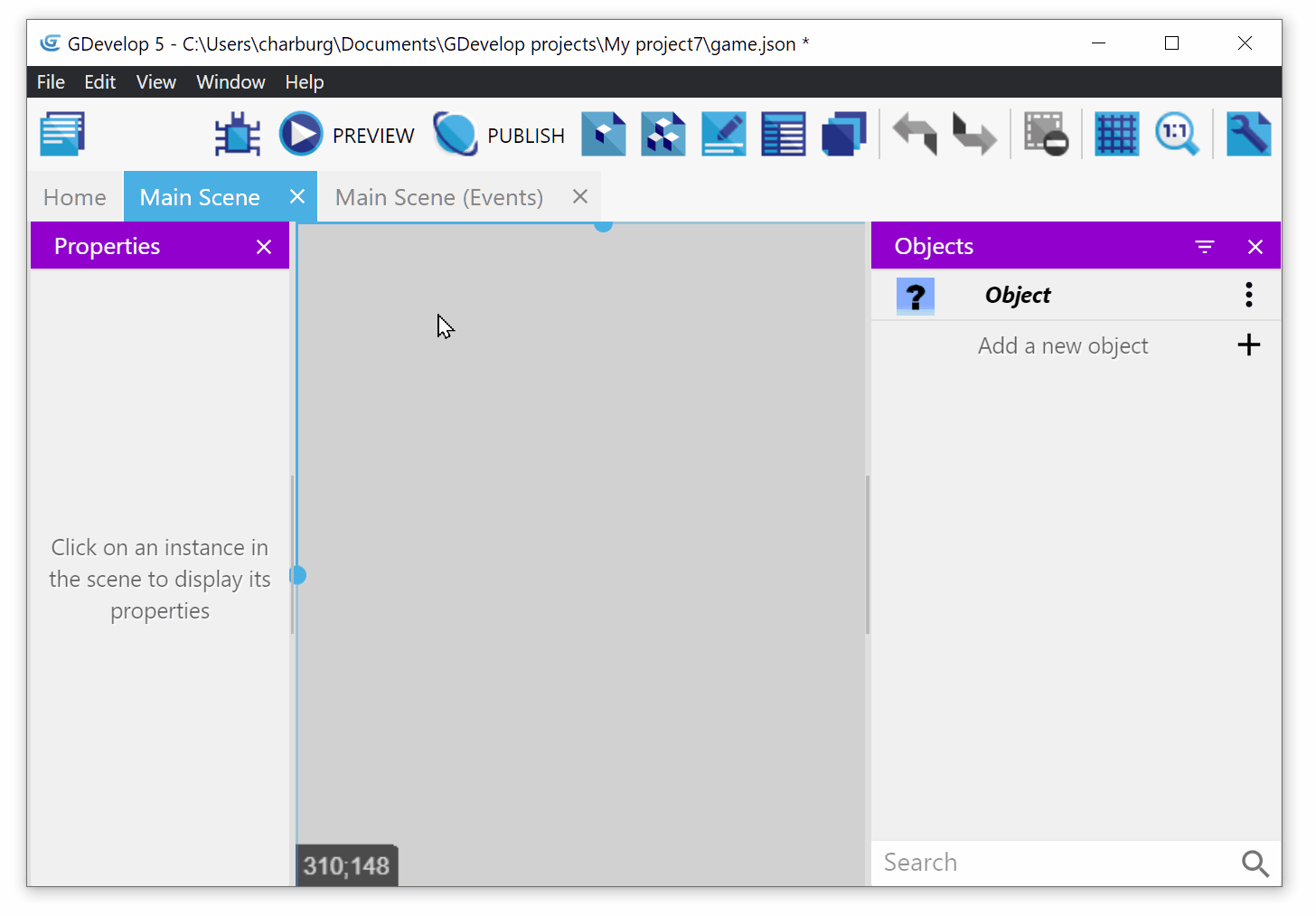
Create an account if you don't have one
To use the packaging, you need a GDevelop account. If you don't have one, click on "Create my account", enter your email and choose a password.
Choose the platforms and launch the export
Choose the platforms for which you want to export the game. For Windows, you can choose if you want a single executable file or a zip file:
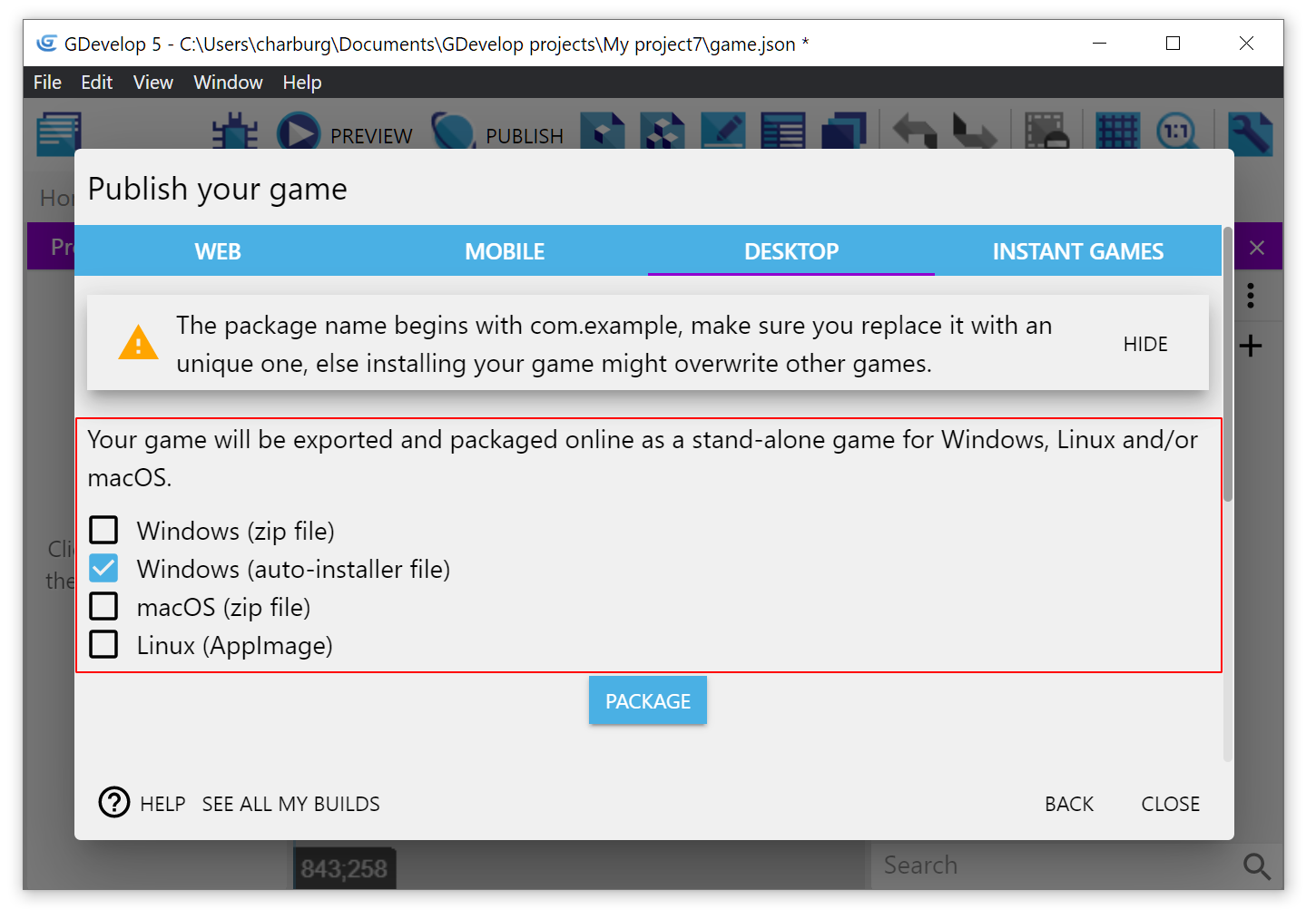
Once you are ready, click on Package.
Now, wait for the game to be built. It can take a few minutes depending on the platforms you've chosen. There are a few steps, during which the game is exported, compressed, uploaded to the online build service and built.
When finished, you will see a download button for each platform that was selected for your game. Use the download buttons to receive the files that you can distribute to play to your game.
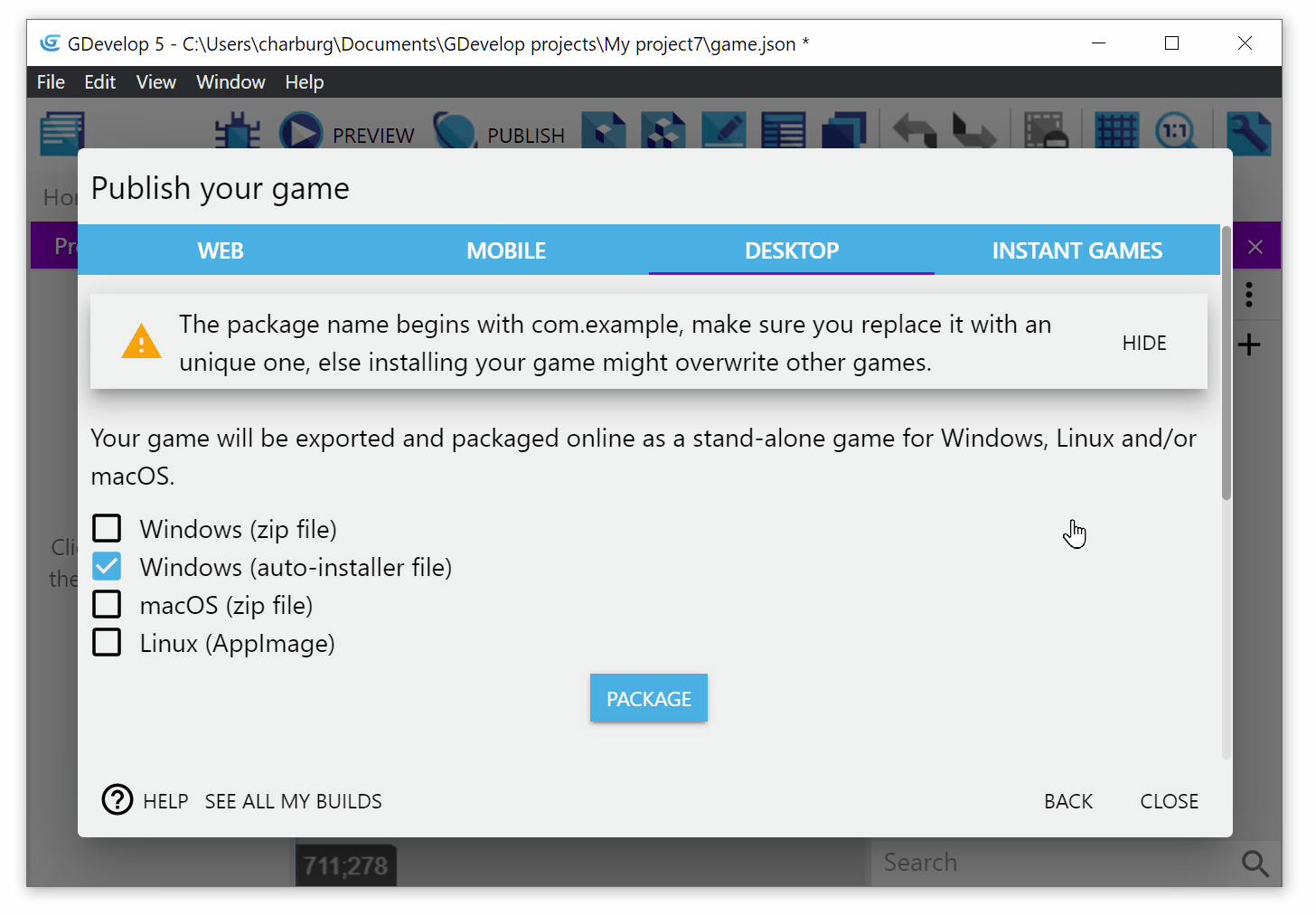
Play the game
- On Windows, double click on the executable file with the name of your game to launch it.
- On macOS, extract the archive and double click on the app to launch it.
- On Linux, install the AppImage to run the game
Note
When launching the game on Windows and macOS, you might get a notice about security. Choose to run the game anyway. On macOS, you may need to open Security and Privacy tab in System Preferences.