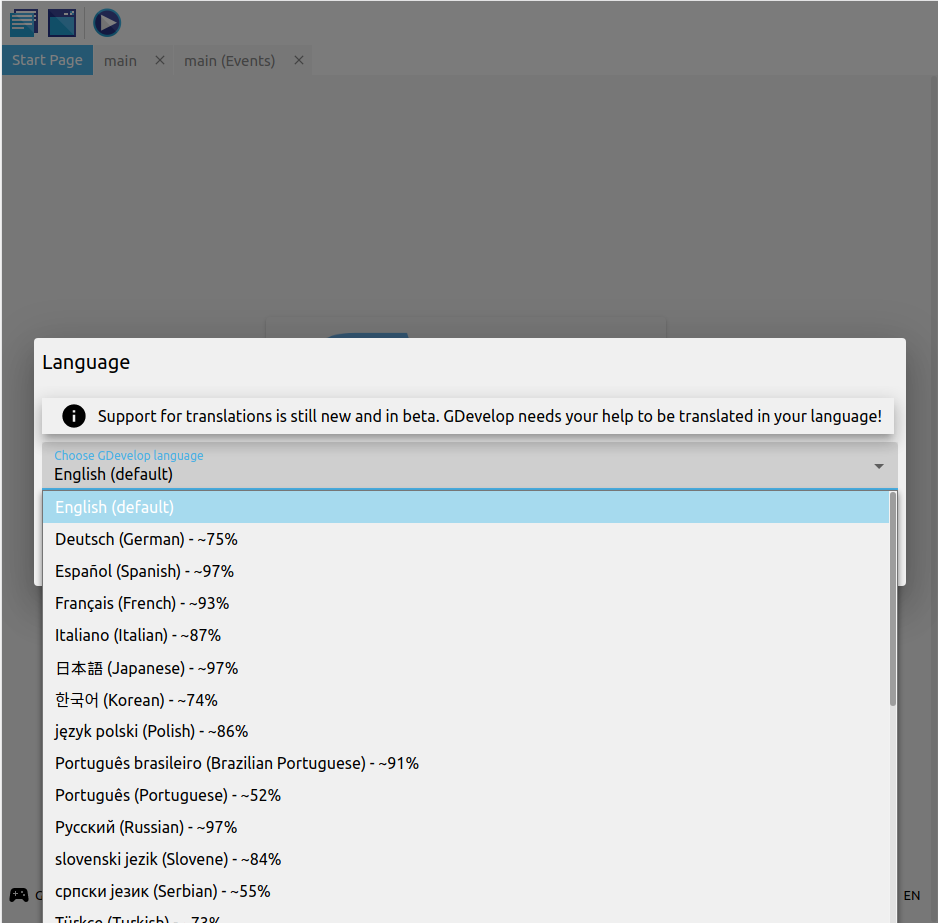Preferences
You can change how GDevelop looks and behaves to suit your preferences.
Opening Preferences
On the web app: Projects manager → Preferences
On the desktop version: File → Preferences
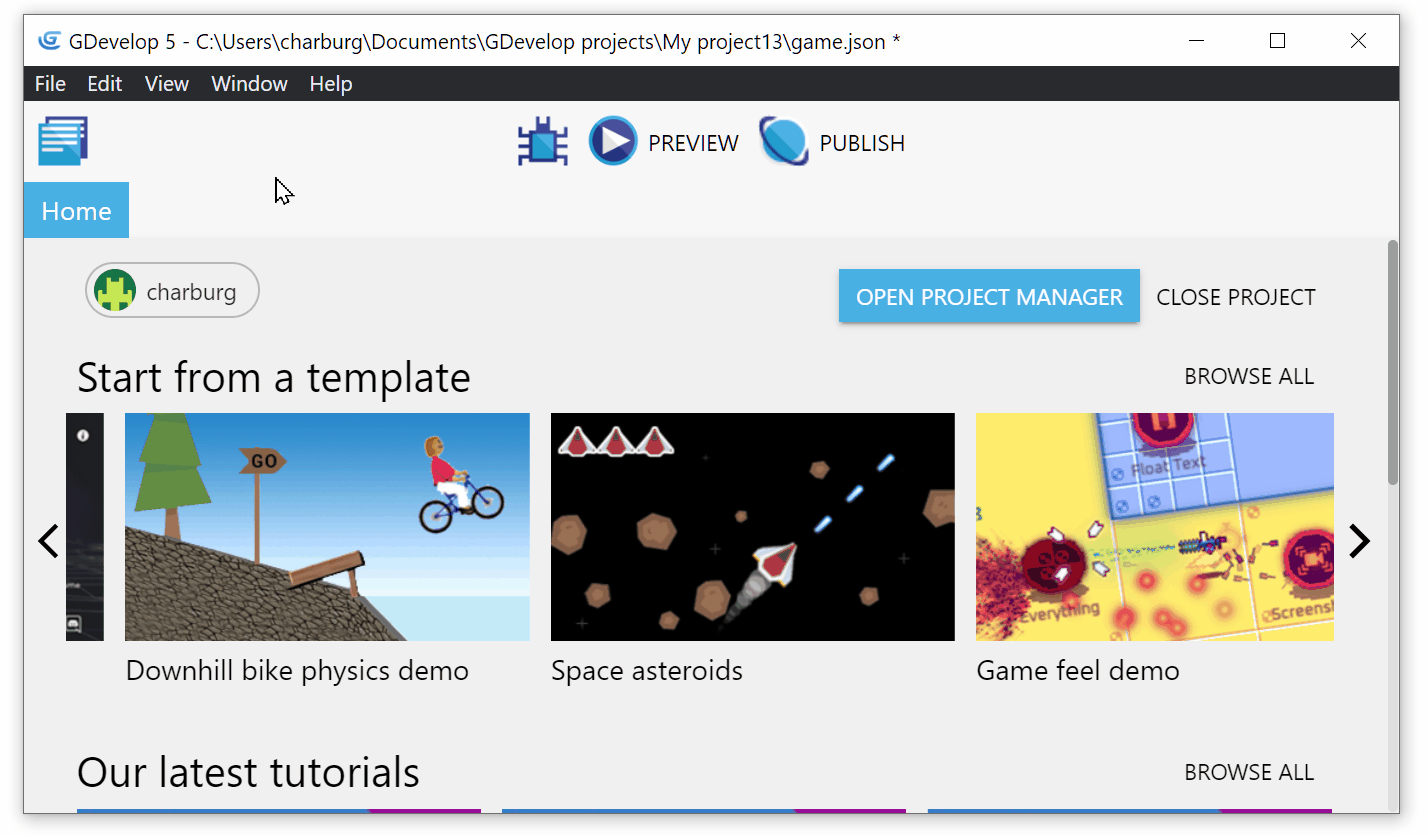
The preferences window will look like this:
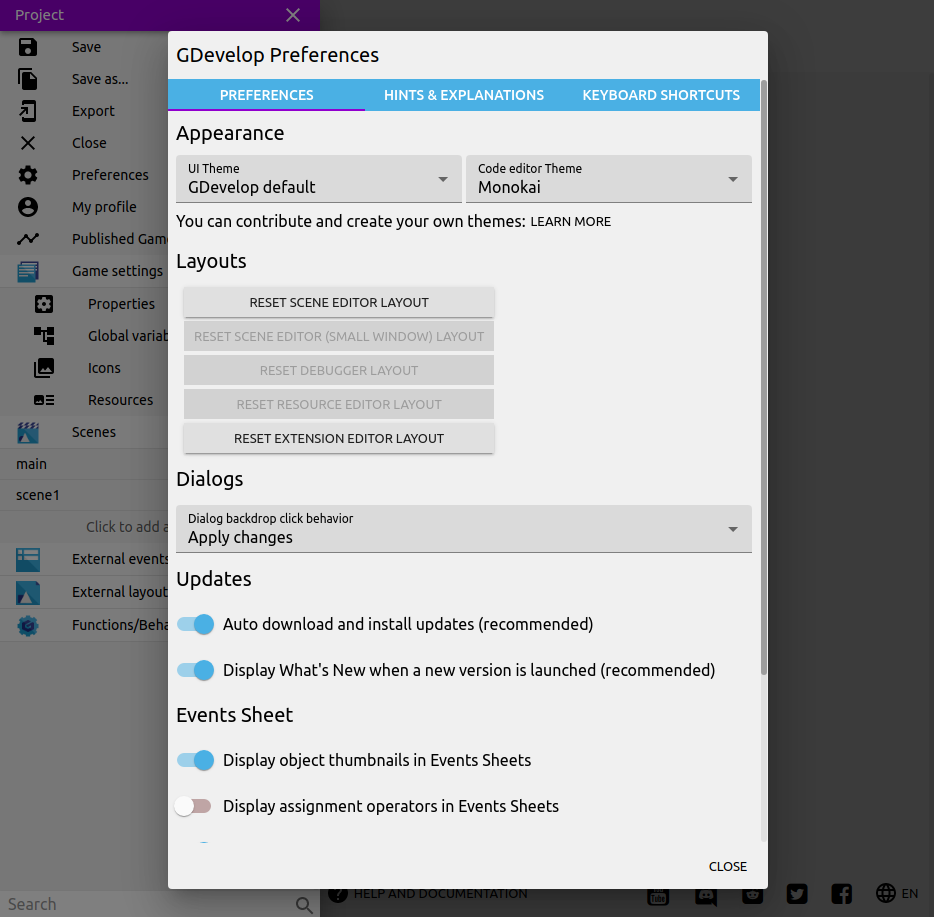
Changing the theme
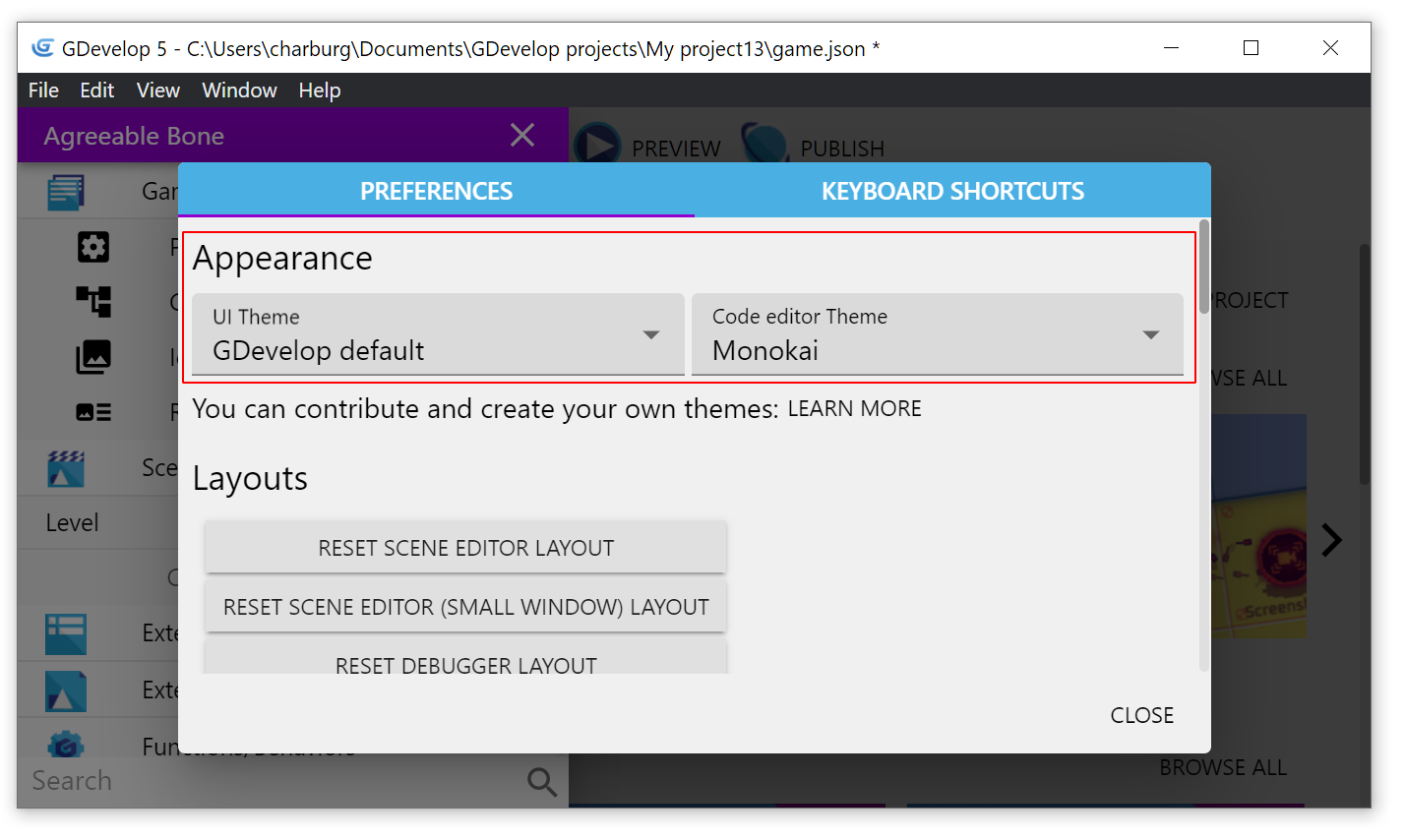
Themes let you customize the look of the interface.
UI theme changes the application's appearance.
Code editor theme changes how the JavaScript code block looks.
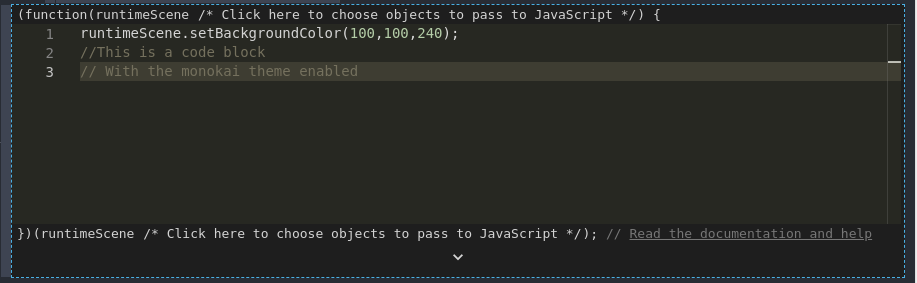
There are multiple themes to choose from, and you can even create your own. See how you can make one.
Changing backdrop click behavior
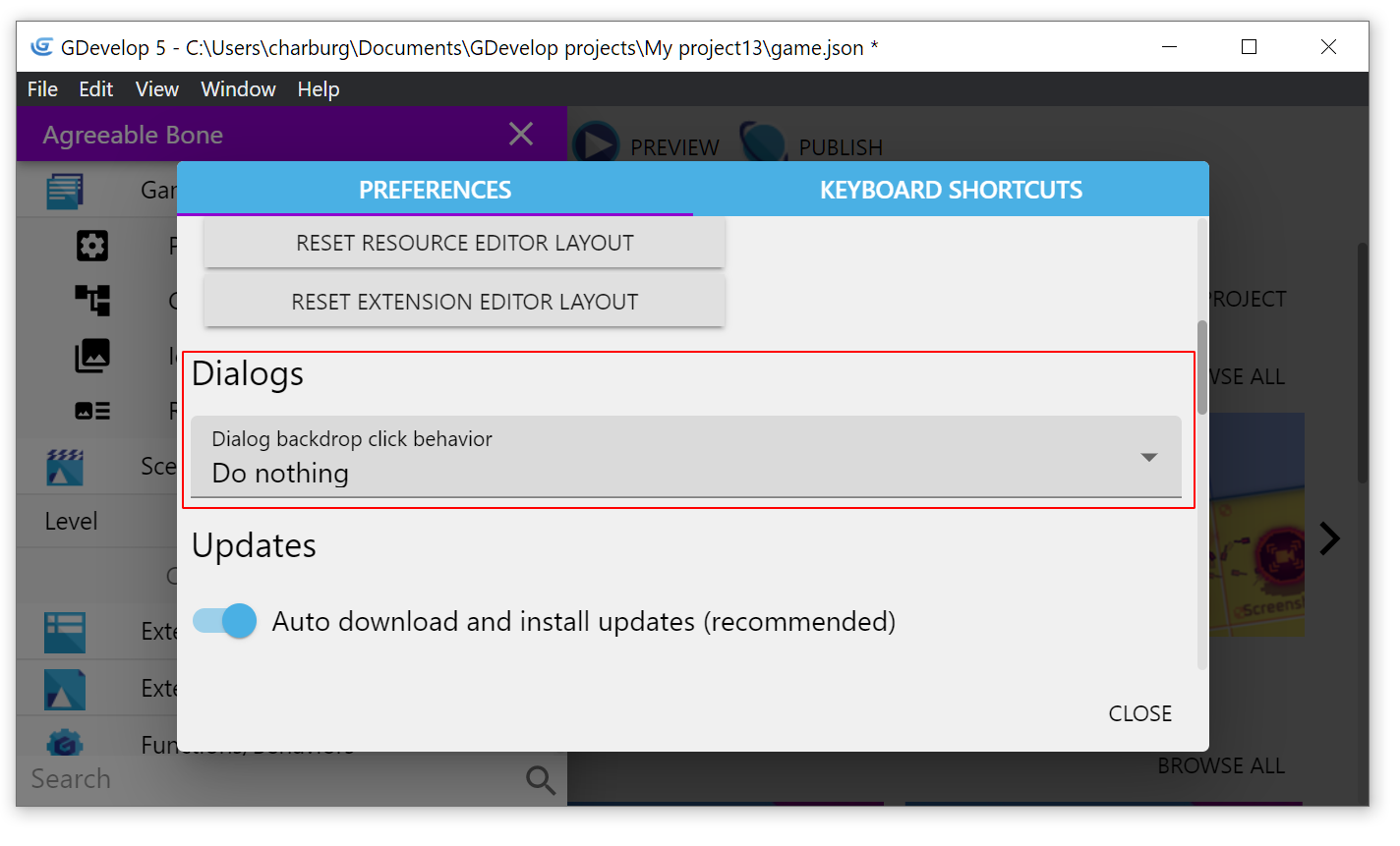
This setting controls what happens when the backdrop (the faded area outside a window) is clicked.
If No changes is selected, clicking the backdrop won't close the window.
If Cancel changes is selected, any edits in the current window are abandoned (only available in some windows).
If Apply changes (default) is selected, any edits in the current window are applied (only available in some windows).
Hints and explanations
GDevelop displays hints and explanations for certain features. You can turn them off if you prefer.
Example of a hint/explanation:
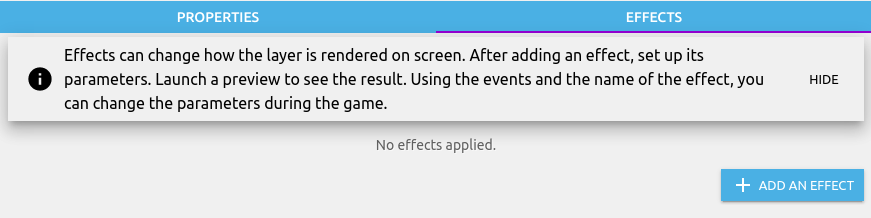
Keyboard shortcuts
There is a separate page discussing keyboard shortcuts and the command palette.
See command palette and shortcuts.
Changing language
You can choose what language the interface should use.
Go to the Start Page:
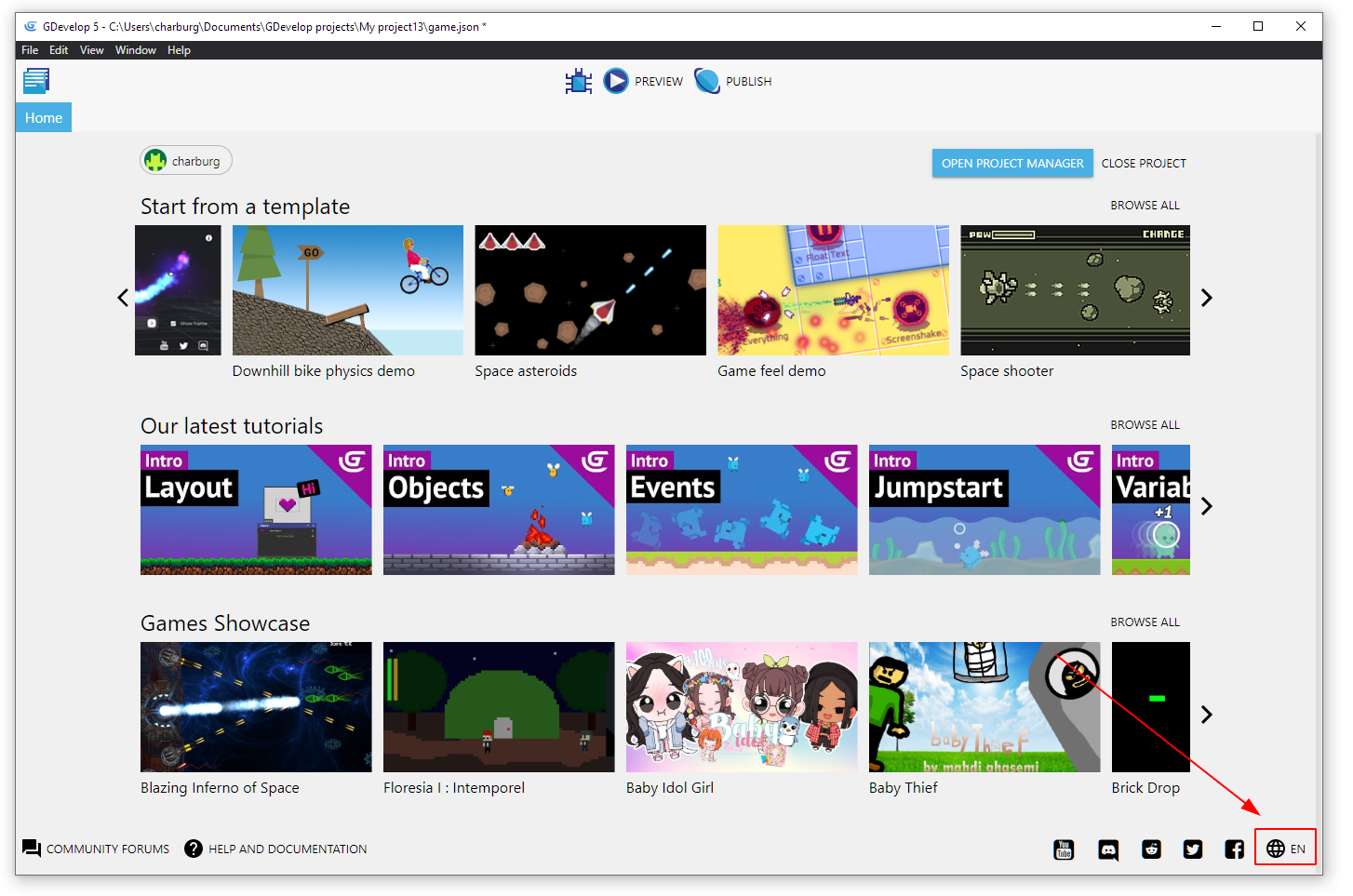
Choose from the available languages in the list.
Some languages might not be fully supported—you can see an estimate of the translation progress.
You can help translate GDevelop into your language and report any mistakes. Your help is greatly appreciated.