Collaborate on a GDevelop project
GDevelop allows you to share your project with other users, for example teammates or co-workers. This allows these users to open and modify the project when you're not editing it. Note that real-time collaboration is not yet ready and will be added in the future.
There are two requirements to collaborate on a project:
- The project must be saved to GDevelop Cloud.
- The people sharing a project must all have the Pro subscription. Up to one guest collaborator (not having a Pro subscription) can be added per project.
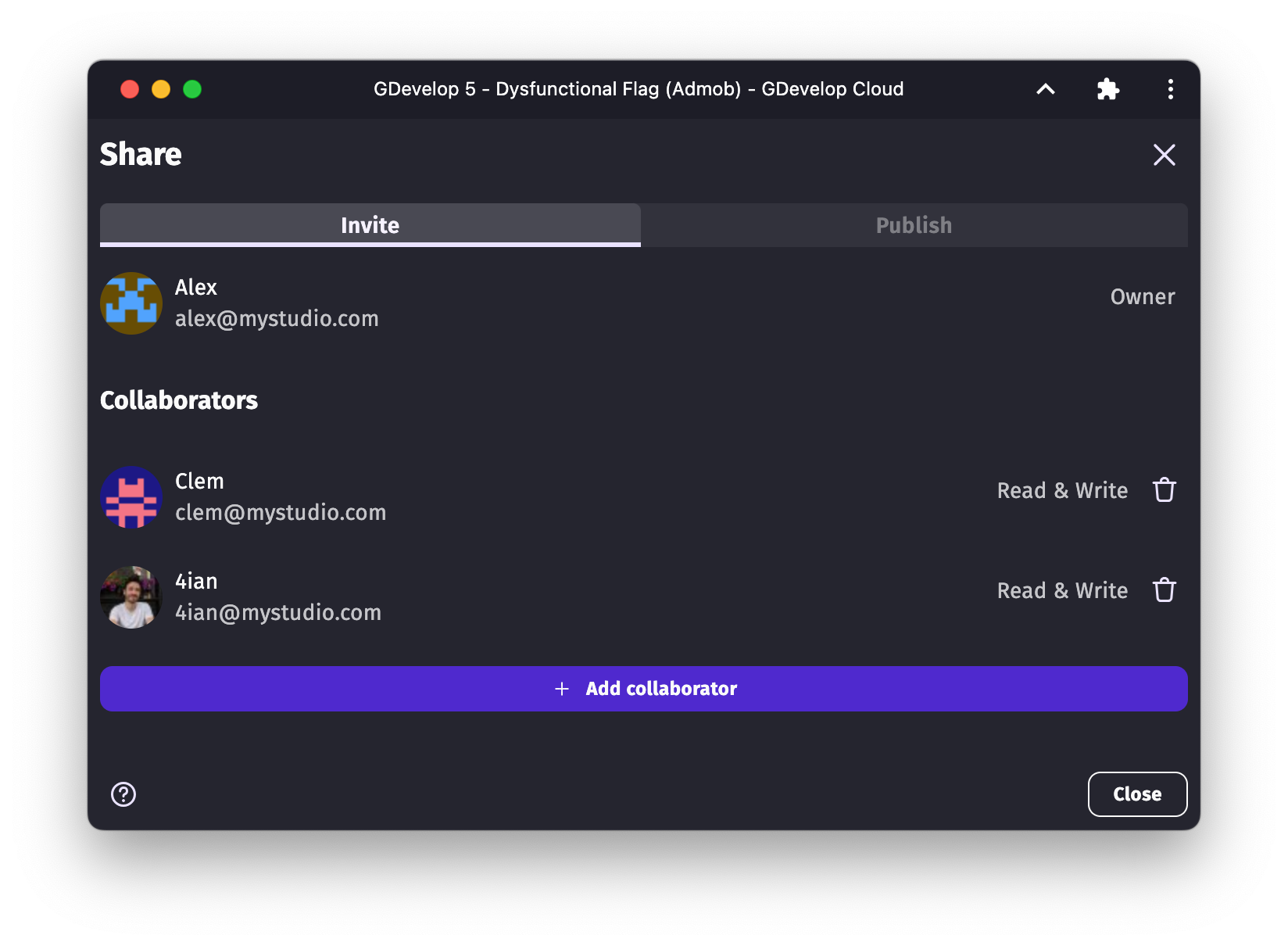
Note
Are you in the field of education? This feature is NOT ready for production and it is NOT part of the GDevelop for Education subscription. Check out the GDevelop for Education plan for all of the features bundled there instead, including a full curriculum, classroom management tools, remote student project overview, and more.
Invite people to share a project
From the Share dialog, you can invite people to collaborate on your project. For security, you can only invite people via their email address (not their username). You can then decide if they can edit the project or only view it.
- If they have "Read only" access, they will see the project on their list of projects and be able to open it. However, they won't be able to save changes to the project. However, they can still save it to another location, like locally or to a different Cloud project.
- If they have "Read & Write" access, they will be able to save changes to the project.
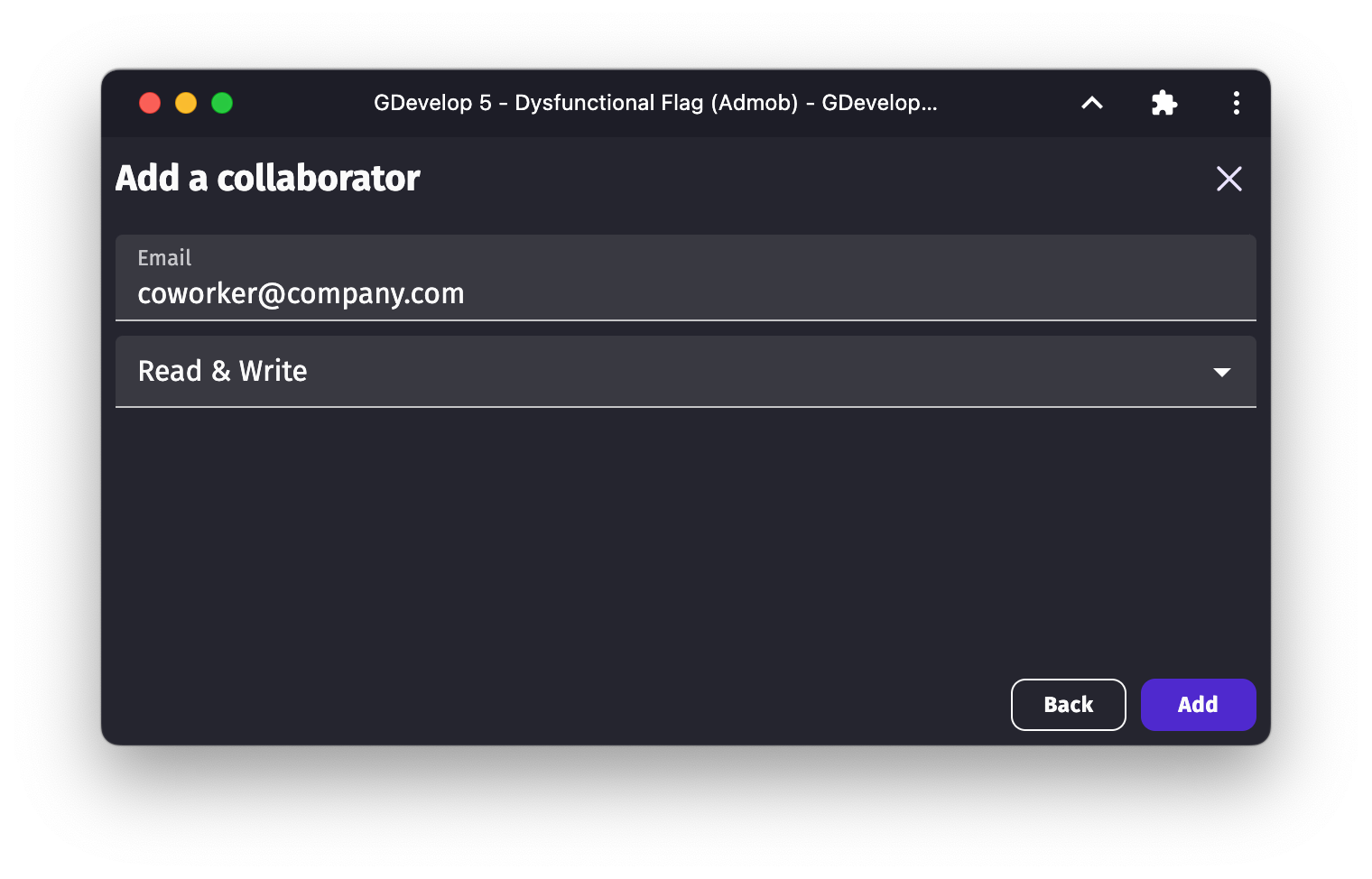
Limits
There are no limits to the number of collaborators you can invite to a project, as long as they all have a Pro subscription.
Tip
You may want to collaborate with people who don't have a subscription: you can invite up to 1 guest collaborator per project.
This can be particularly helpful if you want to invite a friend or an external contractor to help you with your project, or if you want to invite a client to review your project.
Conflicts
GDevelop will never prevent you from opening a shared project, even if someone else is already editing it. To prevent losing any work, GDevelop will warn you if you try to save a project that has been modified by someone else since you opened it.
You will then have 2 choices:
- Overwrite the changes made by the other person. This will erase their changes and replace them with yours. Ensure you communicate with your collaborators before doing this!
- Cancel. You will have to re-open the project to see the changes made by the other person. Ensure you save your changes somewhere else, or are able to easily reproduce them!
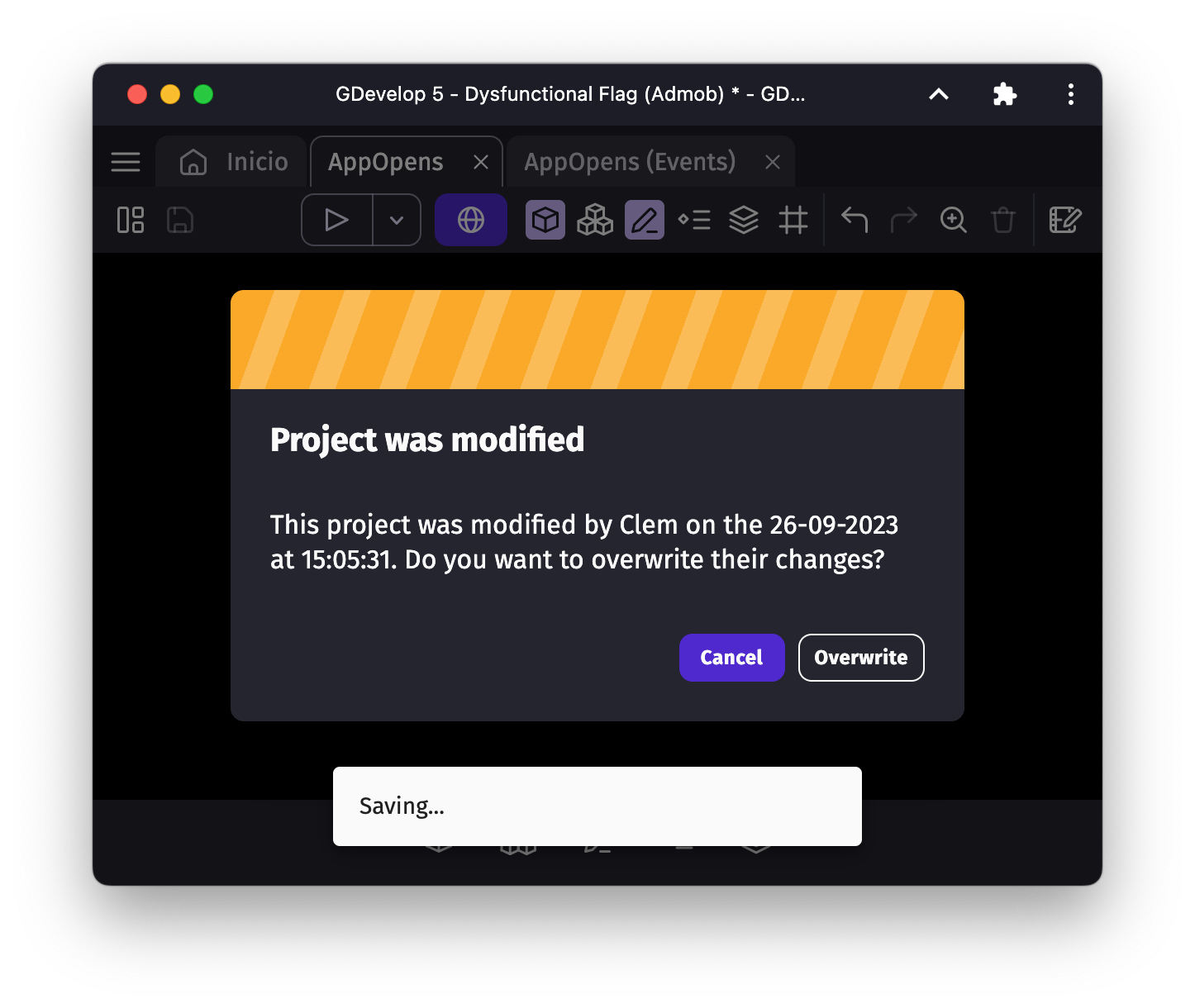
Note
Working at the same time on a project with another user will be progressively introduced to GDevelop in the future.
Collaborate locally
If you don't want to use GDevelop Cloud, you can still collaborate on a project by saving it locally and using a version control system like Git. Check out the Git tutorial for more information.